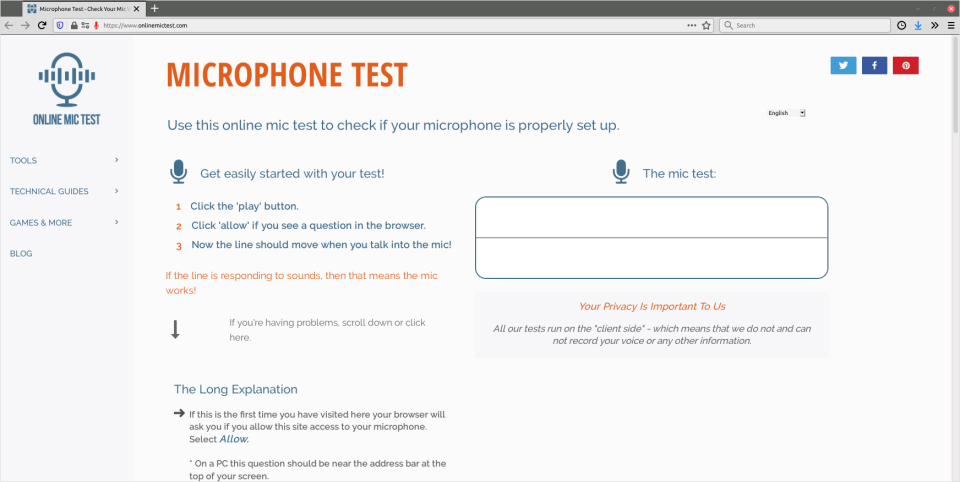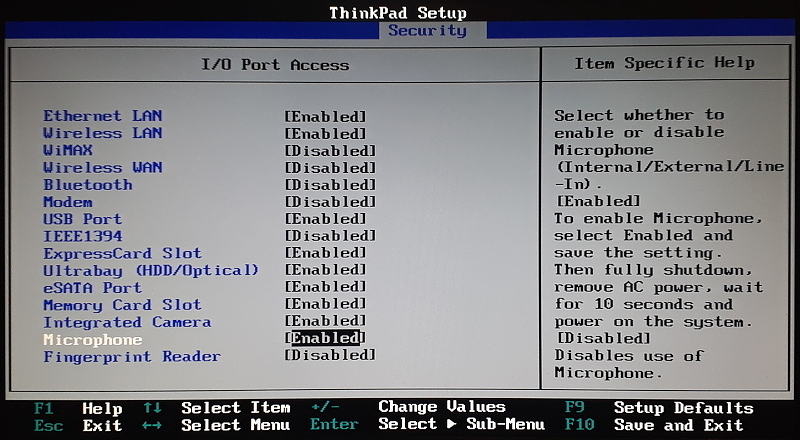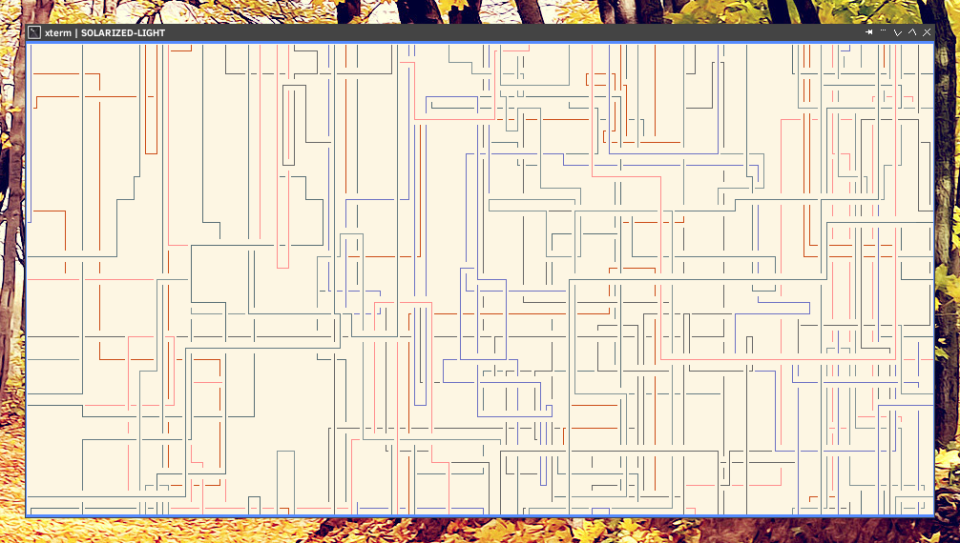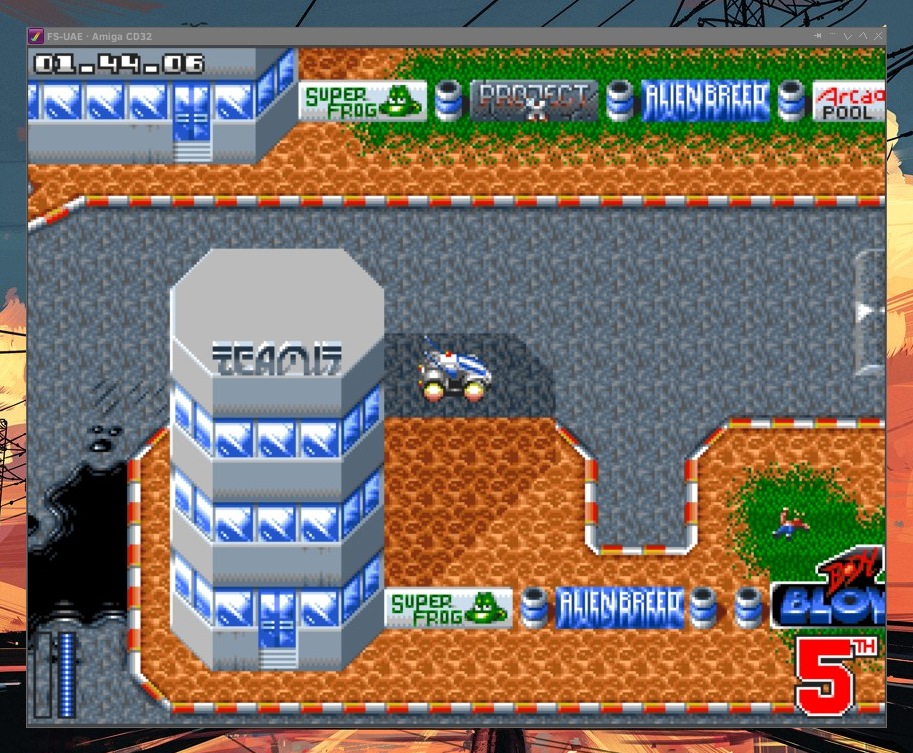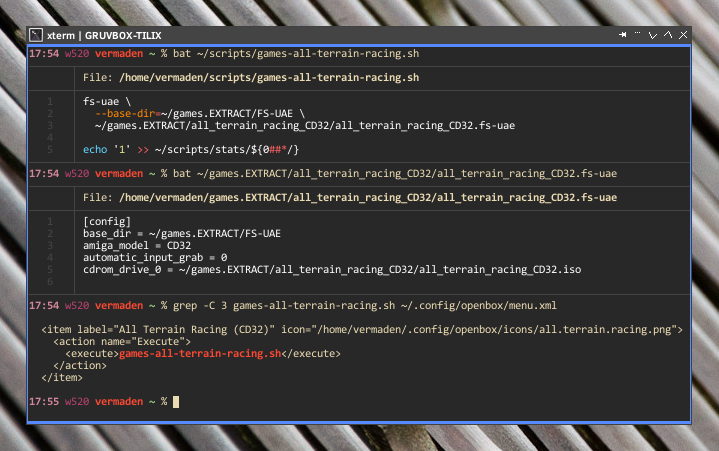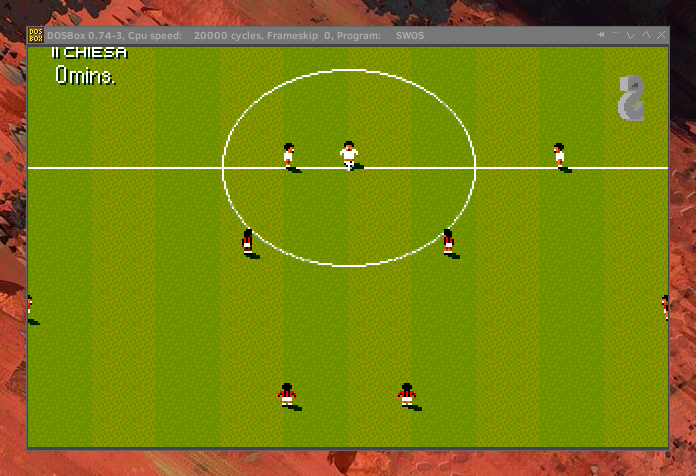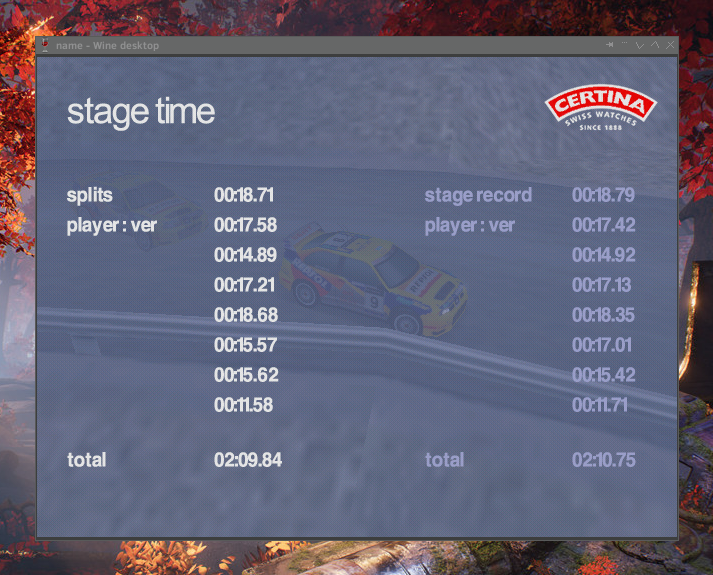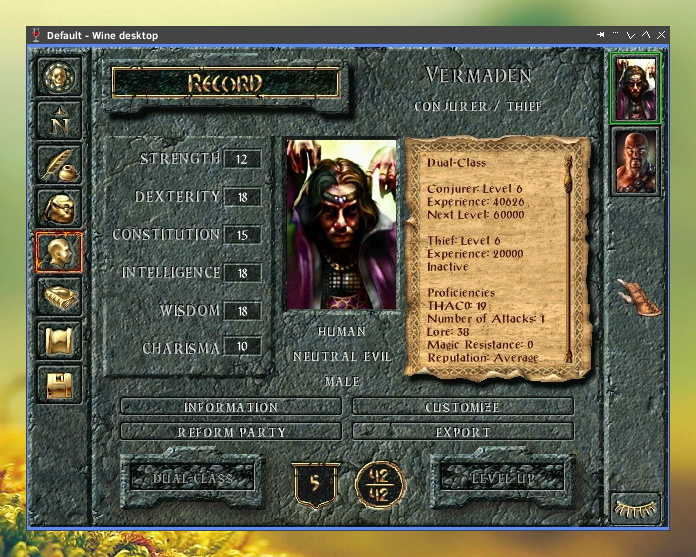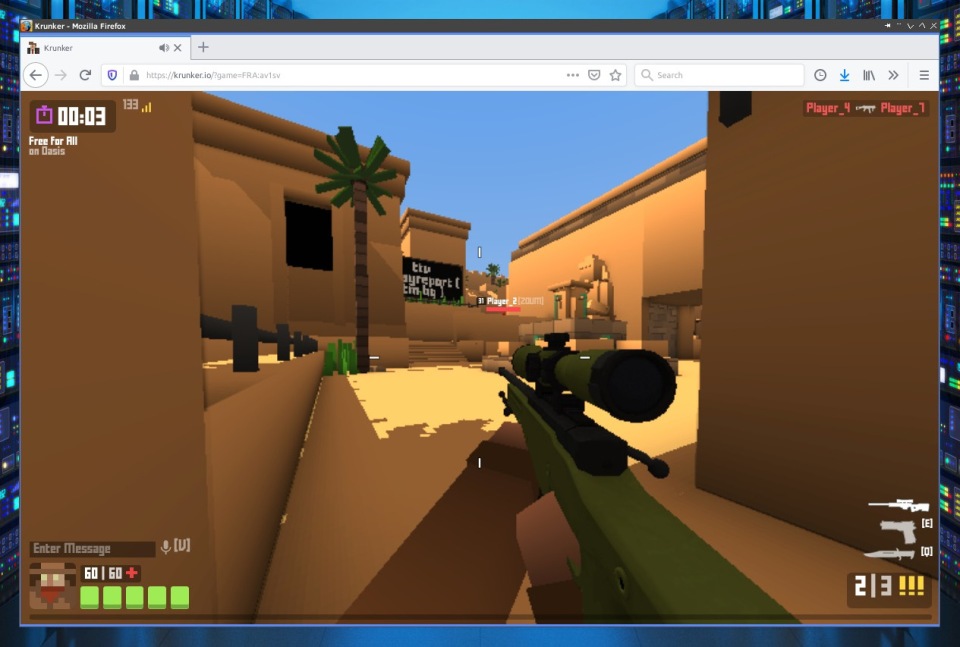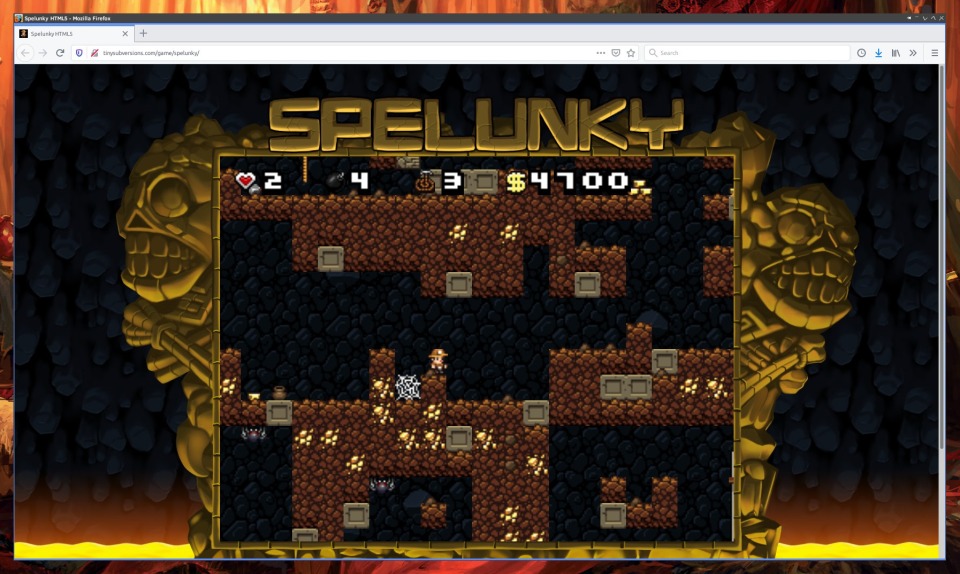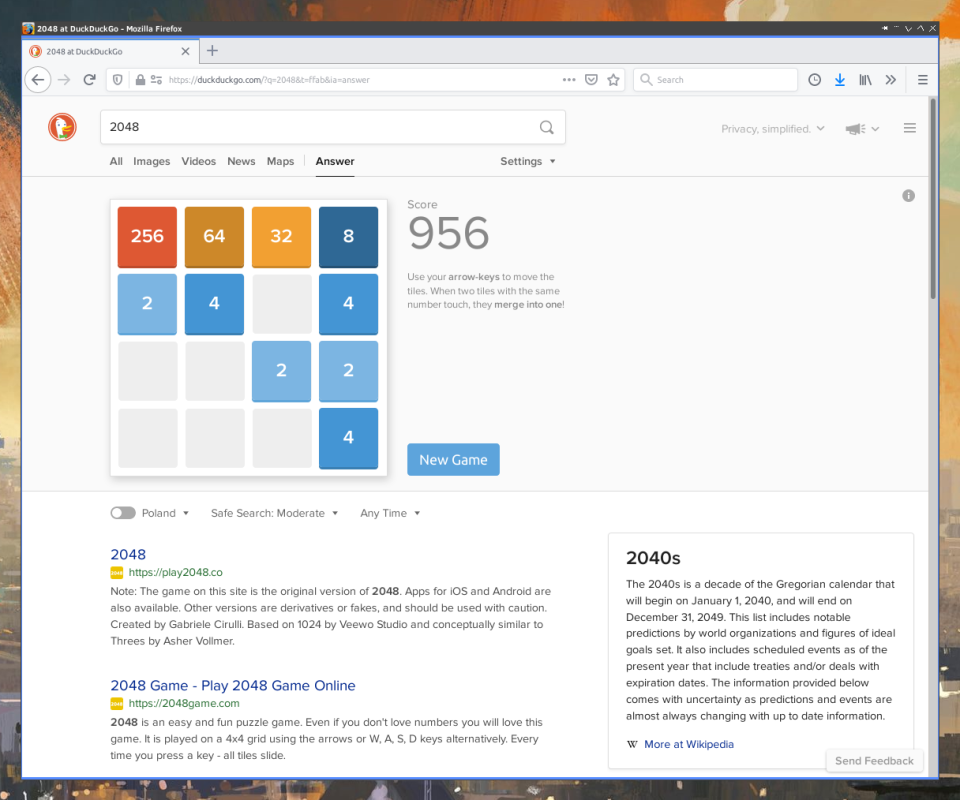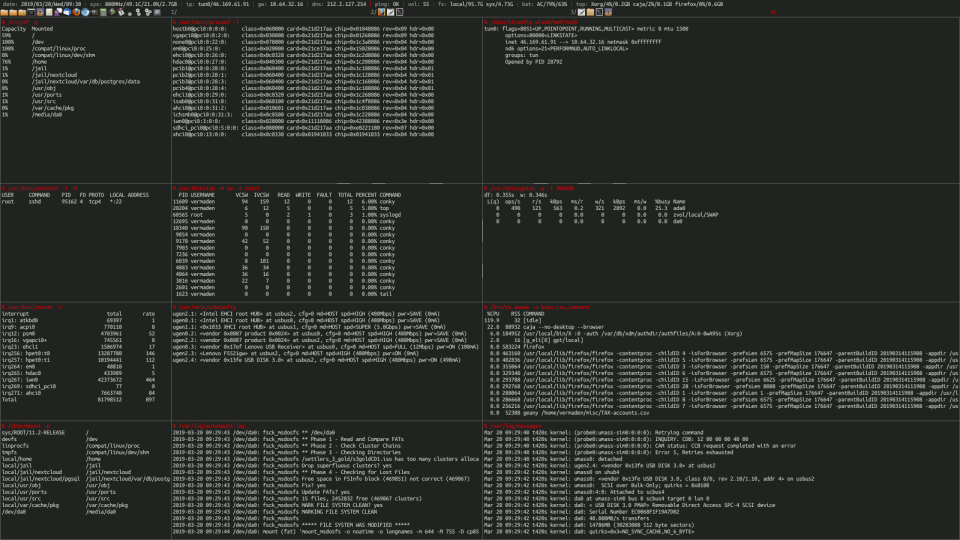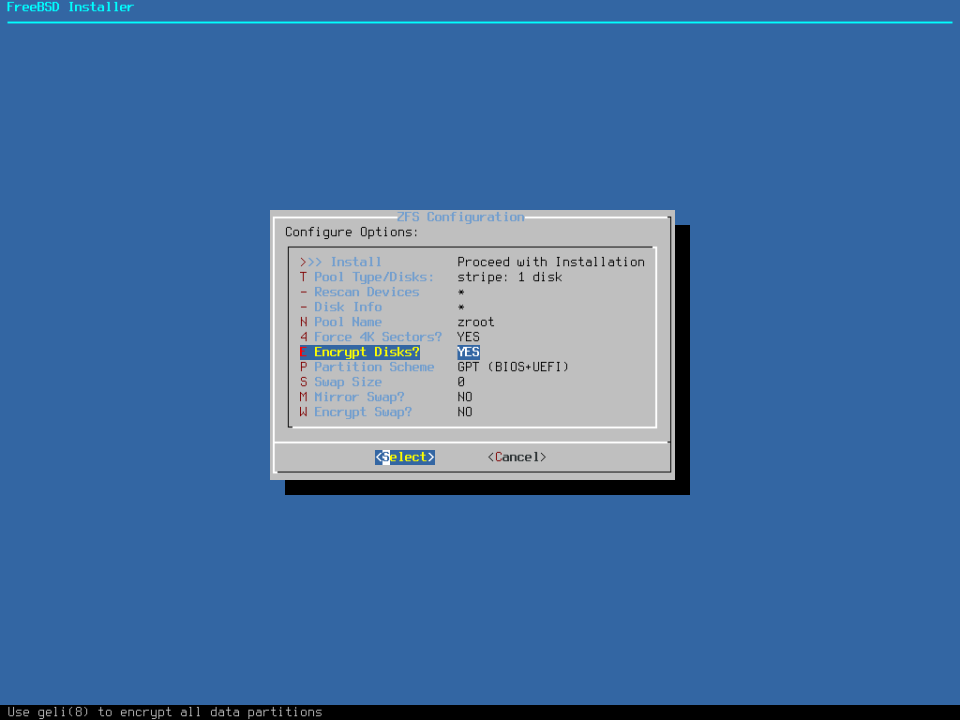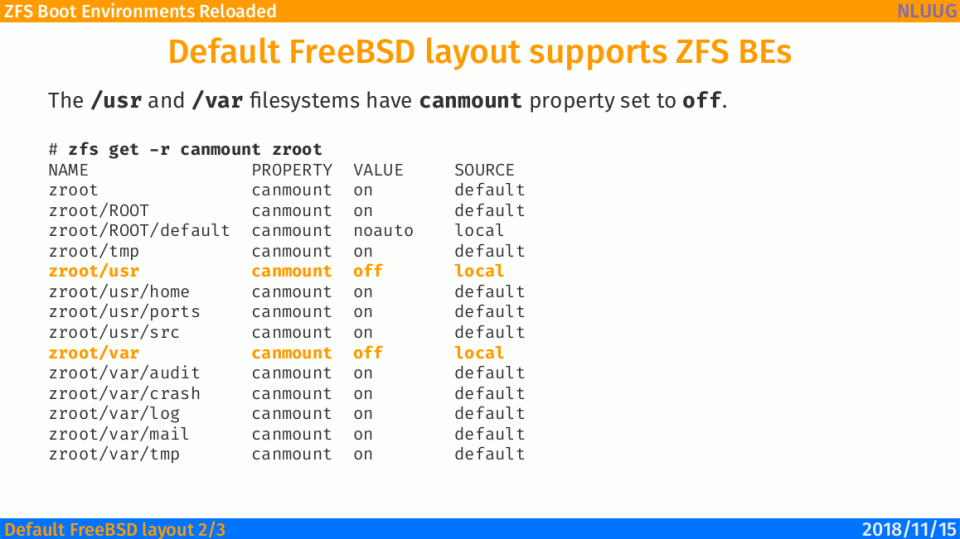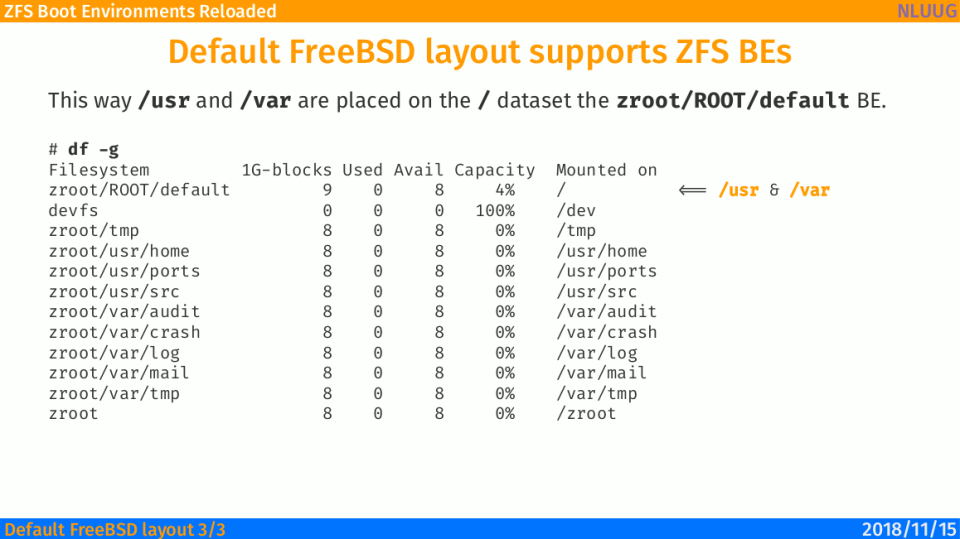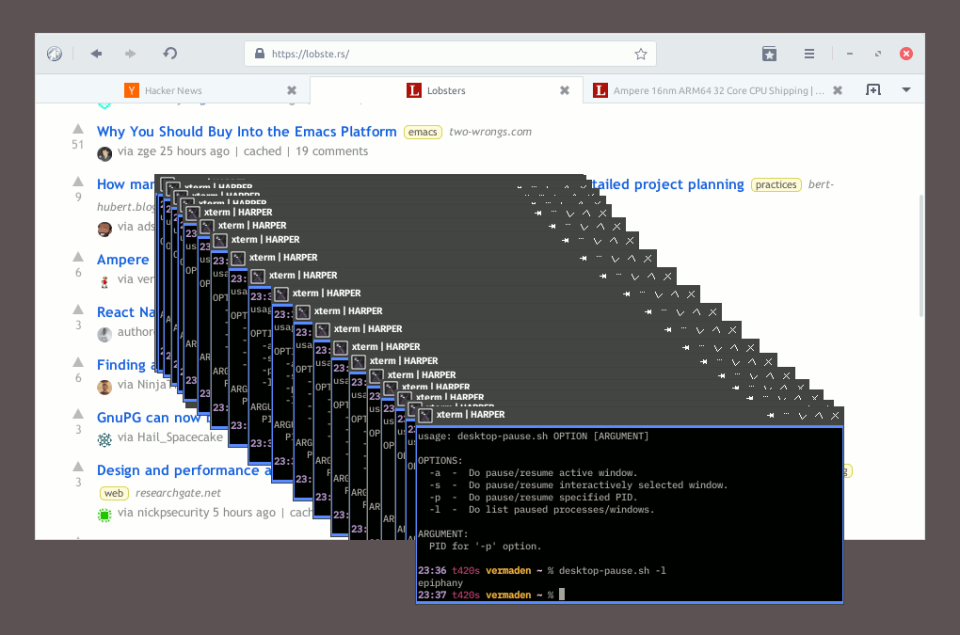I used to run FreeBSD on older laptops – some more then a decade old – like my favorite ThinkPad W520 daily driver or ThinkPad X220 mobile companion. Today I will share with you my experiences of running latest production ready FreeBSD 13.2-RELEASE system on a quite modern ThinkPad T14 (GEN1) from 2021/2022 (depending on the source of the information) – which is quite new I would say.
… do not interpret this article wrong – The W520 and X220 (sometimes T420s) are still my daily/mobile/… drivers and my points explained in the Epitaph to Laptops article remain the same. I just had an opportunity to use ThinkPad T14 for several days so I thought it would be a good idea to check and document FreeBSD behavior on it.
In many parts this article will be a copy cat of the earlier FreeBSD 13.1 on ThinkPad W520 article – as the topic and configs are mostly the same – you have been warned 🙂
ThinkPad T14 (GEN1)
As the ThinkPad T490 was released Lenovo needed to rethink their naming convention as the next one could have been ThinkPad T4100 (like 100 is after 90) or something different as T500 was already taken by older model … their new naming scheme is not bad – definitely better then their idea of newer keyboard layout after ditching the 7-row keyboard from 2011 and earlier models.
The model I was able to test on had quad core Intel i5-10210U model CPU which is somewhere between 25-35% faster (according to benchmarks) then the Intel i7-2860QM CPU from my ThinkPad W520. Not bad – especially knowing that the time span between their releases is 9 years … but to be honest – in real usage I do not feel that 25-35% more speed.
T14 % lscpu
Architecture: amd64
Byte Order: Little Endian
Total CPU(s): 8
Thread(s) per core: 2
Core(s) per socket: 4
Socket(s): 1
Vendor: GenuineIntel
CPU family: 6
Model: 142
Model name: Intel(R) Core(TM) i5-10210U CPU @ 1.60GHz
Stepping: 12
L1d cache: 32K
L1i cache: 32K
L2 cache: 256K
L3 cache: 6M
Flags: fpu vme de pse tsc msr pae mce cx8 apic sep mtrr pge mca cmov pat pse36
cflsh ds acpi mmx fxsr sse sse2 ss htt tm pbe sse3 pclmulqdq dtes64
monitor ds_cpl vmx est tm2 ssse3 sdbg fma cx16 xtpr pdcm pcid sse4_1
sse4_2 x2apic movbe popcnt tsc_deadline aes xsave osxsave avx f16c rdrnd
fsgsbase tsc_adjust sgx bmi1 avx2 smep bmi2 erms invpcid fpcsds mpx rdseed
adx smap clflushopt intel_pt syscall nx pdpe1gb rdtscp lm lahf_lm lzcnt
Below you can see how ThinkPad T14 (GEN1) looks like.

To be honest I would even prefer to use ThinkPad SK-8855 USB keyboard as showed here below.

Specifications
Below You will find specs of this machine.
CPU: Intel Core i5-10210U (4C/8T) 14nm RAM: 16 GB (2 * 8GB DDR4) HDD0: 256GB WD Black SN750 M.2 [nvd(4)] GFX0: Intel UHD Graphics (integrated) [graphics/drm-kmod] SCR: 14.1 1920x1080 Touch Screen USB: 2 x USB-A 3.0 + 1 x USB-C 3.0 [ehci(4) + xhci(4)] AUDIO: Realtek ALC257 [snd_hda(4)] PORTS: 1 x HDMI SD: microSD Card Reader [sdhci(4)] LAN: 10/100/1000 Intel I219-V Gigabit [em(4)] WIFI: Intel Comet Lake PCH-LP CNVi WiFi 802.11ax [iwlwifi(4)] CAM: Webcam 720p [multimedia/webcamd]
I have uploaded the https://bsd-hardware.info/ probe of that ThinkPad T14 to their database and its available – https://bsd-hardware.info/?probe=8aede62ca8 – here.
After messing with this laptop for a while I can tell you that in most areas its on par with mine ThinkPad W520 laptop. The battery time is similar (about 5 hours). The suspend/resume works when you use X11 with graphics/drm-kmod package. Even the touch screen works like a charm – the same as my other ThinkPad X220t (tablet) … and even no additional configuration was needed – I just used the configuration that I use daily on my ThinkPad W520 laptop. But … the WiFi does not work 🙂 While iwlwifi(4) properly attaches to this card the wpa_supplicant(8) is just not able to connect to the Access Point. There are at least several ways on how to Cope with WiFi Fuckup on FreeBSD – feel free to check them out. I used my favorite fallback solution – Realtek RTL8188CUS USB dongle and that one worked really well with rtwn(4) driver.
FreeBSD System Configuration
From many things that I really like about FreeBSD (more here – Quare FreeBSD? – in separate article) is that it can be entirely configured using just 3 files. This configuration already features all power management settings that I described in the The Power to Serve – FreeBSD Power Management article.
I installed FreeBSD in a pretty standard way with GELI encryption enabled and with ZFS as the filesystem. When in doubt the installation procedure is described in the FreeBSD Desktop – Part 2.1 – Install FreeBSD 12 article.
Main FreeBSD configuration files.
- /etc/rc.conf – to system services
- /etc/sysctl.conf – for runtime parameters
- /boot/loader.conf – for parameters configurable at boot
I will also include these as their are also crucial for the configuration:
- /etc/devfs.rules – devices configuration/li>
- /etc/fstab – filesystems configuration
- /etc/ttys – terminal initialization configuration
- /etc/wpa_supplicant.conf – WiFi configuration
- /usr/local/etc/automount.conf – automount(8) configuration
- /usr/local/etc/doas.conf – doas(1) configuration
- Groups membership.
First the main /etc/rc.conf configuration file.
% cat /etc/rc.conf
# SILENCE # ------------------------------------------------------------------
rc_startmsgs=NO
# NETWORK # ------------------------------------------------------------------
hostname=t14.local
background_dhclient=YES
extra_netfs_types=NFS
wlans_rtwn0=wlan0
create_args_wlan0="country PL regdomain FCC4"
ifconfig_wlan0="WPA SYNCDHCP"
defaultroute_delay=3
defaultroute_carrier_delay=3
gateway_enable=YES
harvest_mask=351
rtsol_flags="-i"
rtsold_flags="-a -i"
# MODULES/COMMON/BASE # ------------------------------------------------------
kld_list="${kld_list} /boot/modules/i915kms.ko"
kld_list="${kld_list} fusefs coretemp sem cpuctl ichsmb cuse"
kld_list="${kld_list} libiconv cd9660_iconv msdosfs_iconv udf_iconv"
# MODULES/VIRTUALBOX # -------------------------------------------------------
vboxnet_enable=YES
kld_list="${kld_list} vboxdrv vboxnetadp vboxnetflt"
# POWER
performance_cx_lowest=C1
economy_cx_lowest=Cmax
powerd_enable=YES
powerd_flags="-n adaptive -a hiadaptive -b adaptive -m 800 -M 2000"
# DAEMONS | yes # ------------------------------------------------------------
zfs_enable=YES
xdm_enable=YES
xdm_tty=ttyv4
nfs_client_enable=YES
ubuntu_enable=YES
moused_enable=YES
syslogd_flags='-s -s'
sshd_enable=YES
local_unbound_enable=YES
webcamd_enable=YES
rctl_enable=YES
# DAEMONS | no # -------------------------------------------------------------
linux_enable=NO
sendmail_enable=NONE
sendmail_submit_enable=NO
sendmail_outbound_enable=NO
sendmail_msp_queue_enable=NO
# FS # -----------------------------------------------------------------------
fsck_y_enable=YES
clear_tmp_enable=YES
clear_tmp_X=YES
growfs_enable=YES
# OTHER # --------------------------------------------------------------------
keyrate=fast
keymap=pl.kbd
virecover_enable=NO
update_motd=NO
devfs_system_ruleset=desktop
hostid_enable=NO
savecore_enable=NO
Now the runtime parameters /etc/sysctl.conf file.
% cat /etc/sysctl.conf
# SECURITY
security.bsd.see_jail_proc=0
security.bsd.unprivileged_proc_debug=0
# SECURITY/RANDOM PID
kern.randompid=1
# ANNOYING THINGS
vfs.usermount=1
kern.coredump=0
hw.syscons.bell=0
kern.vt.enable_bell=0
# ZFS DELETE FUCKUP TRIM (DEFAULT: 64)
vfs.zfs.vdev.trim_max_active=1
# ZFS ARC TUNING
vfs.zfs.arc.min=134217728
vfs.zfs.arc.max=536870912
# ZFS ARC FREE ENFORCE @ 1024 \* 1024 \* 3
vfs.zfs.arc_free_target=3145728
# JAILS/ALLOW UPGRADES IN JAILS
security.jail.chflags_allowed=1
# JAILS/ALLOW RAW SOCKETS
security.jail.allow_raw_sockets=1
# DESKTOP/INTERACTIVITY
kern.sched.preempt_thresh=224
# DESKTOP QUANTUM FOR TIMESHARE THREADS IN stathz TICKS (12) NomadBSD
kern.sched.slice=3
# DESKTOP/IRIDIUM/CHROMIUM
kern.ipc.shm_allow_removed=1
# SAMPLE RATE CONVERTER QUALITY (0=low .. 4=high) (1) NomadBSD
hw.snd.feeder_rate_quality=3
# PERFORMANCE/ALL SHARED MEMORY SEGMENTS WILL BE MAPPED TO UNPAGEABLE RAM
kern.ipc.shm_use_phys=1
# VIRTUALBOX aio(4) SETTINGS
vfs.aio.max_buf_aio=8192
vfs.aio.max_aio_queue_per_proc=65536
vfs.aio.max_aio_per_proc=8192
vfs.aio.max_aio_queue=65536
# POWER CONSUMPTION / SILENT FANS Intel 6th GEN+ / ONE LINE FOR EACH TH
# DETAILS IN THE hwpstate_intel(4) MAN PAGE
dev.hwpstate_intel.0.epp=100
dev.hwpstate_intel.1.epp=100
dev.hwpstate_intel.2.epp=100
dev.hwpstate_intel.3.epp=100
dev.hwpstate_intel.4.epp=100
dev.hwpstate_intel.5.epp=100
dev.hwpstate_intel.6.epp=100
dev.hwpstate_intel.7.epp=100
# NETWORK/DO NOT SEND RST ON SEGMENTS TO CLOSED PORTS
net.inet.tcp.blackhole=2
# NETWORK/DO NOT SEND PORT UNREACHABLES FOR REFUSED CONNECTS
net.inet.udp.blackhole=1
# NETWORK/LIMIT ON SYN/ACK RETRANSMISSIONS (3)
net.inet.tcp.syncache.rexmtlimit=0
# NETWORK/USE TCP SYN COOKIES IF THE SYNCACHE OVERFLOWS (1)
net.inet.tcp.syncookies=0
# NETWORK/ASSIGN RANDOM ip_id VALUES (0)
net.inet.ip.random_id=1
# NETWORK/ENABLE SENDING IP REDIRECTS (1)
net.inet.ip.redirect=0
# NETWORK/IGNORE ICMP REDIRECTS (0)
net.inet.icmp.drop_redirect=1
# NETWORK/DROP TCP PACKETS WITH SYN+FIN SET (0)
net.inet.tcp.drop_synfin=1
# NETWORK/RECYCLE CLOSED FIN_WAIT_2 CONNECTIONS FASTER (0)
net.inet.tcp.fast_finwait2_recycle=1
# NETWORK/CERTAIN ICMP UNREACHABLE MESSAGES MAY ABORT CONNECTIONS IN SYN_SENT (1)
net.inet.tcp.icmp_may_rst=0
The biggest difference for ThinkPad T14 against the ThinkPad W520 is this part below.
# POWER CONSUMPTION / SILENT FANS Intel 6th GEN+ / ONE LINE FOR EACH TH # DETAILS IN THE hwpstate_intel(4) MAN PAGE dev.hwpstate_intel.0.epp=100 dev.hwpstate_intel.1.epp=100 dev.hwpstate_intel.2.epp=100 dev.hwpstate_intel.3.epp=100 dev.hwpstate_intel.4.epp=100 dev.hwpstate_intel.5.epp=100 dev.hwpstate_intel.6.epp=100 dev.hwpstate_intel.7.epp=100
It was not needed/non existent on the ThinkPad W520 hardware.
Now the boot parameters /boot/loader.conf file.
% cat /boot/loader.conf
# CONSOLE COMMON
autoboot_delay=2 # OPT. '-1' => NO WAIT | OPT. 'NO' => INFINITE WAIT
hw.usb.no_boot_wait=1 # DO NOT WAIT FOR USB DEVICES FOR ROOT (/) FILESYSTEM
boot_mute=YES # LIKE '-m' IN LOADER - MUTE CONSOLE WITH FreeBSD LOGO
loader_logo=none # DESIRED LOGO OPTIONS: fbsdbw beastiebw beastie none
loader_menu_frame="none"
screen.font="6x12"
# CONSOLE RESOLUTION
kern.vt.fb.default.mode="1920x1080"
efi_max_resolution="1920x1080"
# WINE FIX
machdep.max_ldt_segment=2048
# MODULES - BOOT
aesni_load=YES
geom_eli_load=YES
cryptodev_load=YES
zfs_load=YES
# drm-kmod PACKAGE - USE SEMAPHORES FOR INTER-RING SYNC
compat.linuxkpi.semaphores=1
# drm-kmod PACKAGE - ENABLE POWER-SAVING RENDER C-STATE 6
compat.linuxkpi.enable_rc6=7
# drm-kmod PACKAGE - ENABLE POWER-SAVING DISPLAY C-STATES
compat.linuxkpi.enable_dc=2
# drm-kmod PACKAGE - ENABLE FRAME BUFFER COMPRESSION FOR POWER SAVINGS
compat.linuxkpi.enable_fbc=1
# ENABLE SYNAPTICS
hw.psm.synaptics_support=1
# DISABLE /dev/diskid/* ENTRIES FOR DISKS
kern.geom.label.disk_ident.enable=0
# DISABLE /dev/gptid/* ENTRIES FOR DISKS
kern.geom.label.gptid.enable=0
# TERMINAL vt(4) COLORS
kern.vt.color.0.rgb="#000000"
kern.vt.color.1.rgb="#dc322f"
kern.vt.color.2.rgb="#859900"
kern.vt.color.3.rgb="#b58900"
kern.vt.color.4.rgb="#268bd2"
kern.vt.color.5.rgb="#ec0048"
kern.vt.color.6.rgb="#2aa198"
kern.vt.color.7.rgb="#94a3a5"
kern.vt.color.8.rgb="#586e75"
kern.vt.color.9.rgb="#cb4b16"
kern.vt.color.10.rgb="#859900"
kern.vt.color.11.rgb="#b58900"
kern.vt.color.12.rgb="#268bd2"
kern.vt.color.13.rgb="#d33682"
kern.vt.color.14.rgb="#2aa198"
kern.vt.color.15.rgb="#6c71c4"
# RACCT/RCTL RESOURCE LIMITS
kern.racct.enable=1
# DISABLE ZFS PREFETCH
vfs.zfs.prefetch_disable=1
# POWER MGMT / POWER OFF DEVICES WITHOUT ATTACHED DRIVER
hw.pci.do_power_nodriver=3
# POWER MANAGEMENT FOR EVERY USED AHCI CHANNEL (ahcich 0-7)
hint.ahcich.0.pm_level=5
hint.ahcich.1.pm_level=5
hint.ahcich.2.pm_level=5
hint.ahcich.3.pm_level=5
hint.ahcich.4.pm_level=5
hint.ahcich.5.pm_level=5
hint.ahcich.6.pm_level=5
hint.ahcich.7.pm_level=5
# GELI THREADS
kern.geom.eli.threads=4
Now the mentioned /etc/devfs.rules file.
% cat /etc/devfs.rules
[desktop=10]
add path 'acd*' mode 0660 group operator
add path 'cd*' mode 0660 group operator
add path 'da*' mode 0660 group operator
add path 'pass*' mode 0660 group operator
add path 'xpt*' mode 0660 group operator
add path 'fd*' mode 0660 group operator
add path 'md*' mode 0660 group operator
add path 'uscanner*' mode 0660 group operator
add path 'lpt*' mode 0660 group cups
add path 'ulpt*' mode 0660 group cups
add path 'unlpt*' mode 0660 group cups
add path 'ugen*' mode 0660 group operator
add path 'usb/*' mode 0660 group operator
add path 'video*' mode 0660 group operator
add path 'cuse*' mode 0660 group operator
Filesystems and SWAP configuration.
% cat /etc/fstab
# SWAP
/dev/gpt/swap0 none swap sw 0 0
# FreeBSD PSEUDO - NEEDED BY wine(1)
procfs /proc procfs rw 0 0
# Ubuntu Linux PSEUDO
linprocfs /compat/ubuntu/proc linprocfs rw,late 0 0
linsysfs /compat/ubuntu/sys linsysfs rw,late 0 0
devfs /compat/ubuntu/dev devfs rw,late 0 0
fdescfs /compat/ubuntu/dev/fd fdescfs rw,late,linrdlnk 0 0
tmpfs /compat/ubuntu/dev/shm tmpfs rw,late,size=1g,mode=1777 0 0
/home /compat/ubuntu/home nullfs rw,late 0 0
/tmp /compat/ubuntu/tmp nullfs rw,late 0 0
Terminals configuration under /etc/ttys file. Important part is the ttyv4 entry to match the xdm_tty=ttyv4 value from /etc/rc.conf file.
% grep '^[^#]' /etc/ttys | cat
console none unknown off insecure
ttyv0 "/usr/libexec/getty Pc" xterm onifexists secure
ttyv1 "/usr/libexec/getty Pc" xterm onifexists secure
ttyv2 "/usr/libexec/getty Pc" xterm onifexists secure
ttyv3 "/usr/libexec/getty Pc" xterm onifexists secure
ttyv4 "/usr/libexec/getty Pc" xterm off secure
ttyv5 "/usr/libexec/getty Pc" xterm off secure
ttyv6 "/usr/libexec/getty Pc" xterm off secure
ttyv7 "/usr/libexec/getty Pc" xterm off secure
ttyv4 "/usr/local/bin/xdm -nodaemon" xterm off secure
ttyu0 "/usr/libexec/getty 3wire" vt100 onifconsole secure
ttyu1 "/usr/libexec/getty 3wire" vt100 onifconsole secure
ttyu2 "/usr/libexec/getty 3wire" vt100 onifconsole secure
ttyu3 "/usr/libexec/getty 3wire" vt100 onifconsole secure
dcons "/usr/libexec/getty std.9600" vt100 off secure
xc0 "/usr/libexec/getty Pc" xterm onifconsole secure
rcons "/usr/libexec/getty std.9600" vt100 onifconsole secure
I kept wireless config in /etc/rc.conf file this time – it does conflicts with my own network.sh solution to connect to various both wire and wireless networks – FreeBSD Network Management with network.sh Script – described in details here.
# cat /etc/wpa_supplicant.conf
# GENERAL
eapol_version=2
ap_scan=1
fast_reauth=1
# OPEN NETWORKS
network={
key_mgmt=NONE
priority=0
}
# NETWORK WITH HIDDEN SSID
network={
scan_ssid=1
ssid="hidden-network"
psk="12341234"
priority=0
}
# NAMED OPEN NETWORK
network={
ssid="Free_Internet"
key_mgmt=NONE
priority=0
}
# NORMAL WPA/WPA2 SECURED NETWORK
network={
ssid="SECURED"
psk="12345678"
}
The automount(8) config.
% cat /usr/local/etc/automount.conf
USERUMOUNT=YES
USER=vermaden
FM='caja --no-desktop'
NICENAMES=YES
The doas(1) configuration.
# cat /usr/local/etc/doas.conf
# CORE
permit nopass keepenv root as root
permit nopass keepenv vermaden as root
# THE network.sh SCRIPT
# pw groupmod network -m YOURUSERNAME
# cat /usr/local/etc/doas.conf
permit nopass :network as root cmd /etc/rc.d/netif args onerestart
permit nopass :network as root cmd /usr/sbin/service args squid onerestart
permit nopass :network as root cmd dhclient
permit nopass :network as root cmd ifconfig
permit nopass :network as root cmd killall args -9 dhclient
permit nopass :network as root cmd killall args -9 ppp
permit nopass :network as root cmd killall args -9 wpa_supplicant
permit nopass :network as root cmd ppp
permit nopass :network as root cmd route
permit nopass :network as root cmd tee args -a /etc/resolv.conf
permit nopass :network as root cmd tee args /etc/resolv.conf
permit nopass :network as root cmd umount
permit nopass :network as root cmd wpa_supplicant
Groups I am member of.
% id vermaden | tr ' ' '\n' | tr ',' '\n'
uid=1000(vermaden)
gid=1000(vermaden)
groups=1000(vermaden)
0(wheel)
5(operator)
44(video)
69(network)
145(webcamd)
920(vboxusers)
I also do not rely on ‘stock’ fan speeds and set my own speeds according to CPU temperature with acpi-thinkpad-fan.sh script.
X11
While X11 did not need any custom configuration and it worked out of the box – I have done two things to make it work slightly differently.
First one is to allow CTRL+ALT+BACKSPACE fast way to restart X11.
t14 % cat /usr/local/etc/X11/xorg.conf.d/flags.conf
Section "ServerFlags"
Option "DontZap" "off"
EndSection
The other one is to enable Tap to Click and Natural Scrolling on a Synaptics touchpad.
t14 % cat /usr/local/etc/X11/xorg.conf.d/touchpad.conf
Section "InputClass"
Identifier "touchpad"
MatchIsTouchpad "on"
Driver "libinput"
Option "Tapping" "on"
Option "NaturalScrolling" "on"
EndSection
Comparison to ThinkPad W520
I compared the two laptops. While ThinkPad W520 is heavy and bulky the ThinkPad T14 (GEN1) is light and slim. They both have similar 5 hours battery time on FreeBSD.
You can see the screen brightness comparison between these two below.

The ThinkPad T14 (GEN1) has several flavors of the FullHD screen – check reviews and specs for details. For the record – ThinkPad W520 is on the left.
Below you will find size comparisons.
The view from the top.

View from the side.

… and from the side one over another.

Desktop Environment
Openbox
As for the ‘desktop environment’ that I use – its my custom setup with Openbox along with tools like Tint2 and Dzen2 – for the most basic setup. The screenshot is from FreeBSD 11.1 but it looks exactly the same today.
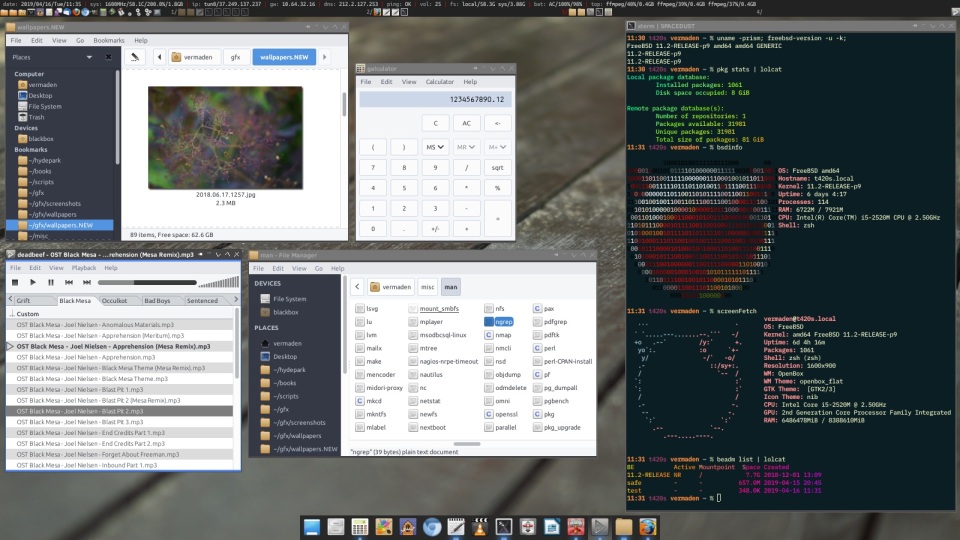
I described this setup in details in the entire FreeBSD Desktop series.
XFCE
I have also tried XFCE – I liked it especially with the Global Menu appmenu plugin. You go this way with this XFCE Cupertino Way handy guide.
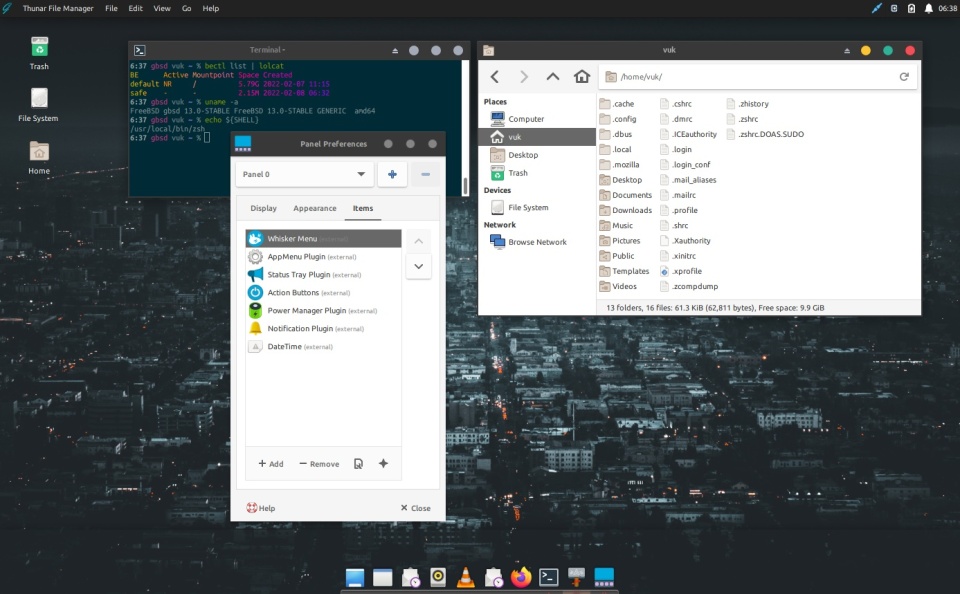
GNOME
I also tried GNOME for a test – it did not suit me well so I went back to my Openbox setup – but You may find it more comfortable to use. Here is the FreeBSD GNOME 3 Fast Track article that will help you with that.

Temperatures
I used mine sensors.sh script for that – results below.
t14 # sensors.sh
BATTERY/AC/TIME/FAN/SPEED
------------------------------------
dev.acpi_ibm.0.fan_level: 1
dev.acpi_ibm.0.fan_speed: 65535
dev.acpi_ibm.0.fan: 0
dev.cpu.0.cx_supported: C1/1/1 C2/2/151 C3/3/1034
dev.cpu.0.cx_usage: 9.02% 35.95% 55.02% last 35us
dev.cpu.0.freq: 802
hw.acpi.acline: 0
hw.acpi.battery.life: 99
hw.acpi.battery.time: 275
hw.acpi.cpu.cx_lowest: C8
powerd(8): running
SYSTEM/TEMPERATURES
------------------------------------
dev.cpu.0.temperature: 38.0C (max: 100.0C)
dev.cpu.1.temperature: 39.0C (max: 100.0C)
dev.cpu.2.temperature: 39.0C (max: 100.0C)
dev.cpu.3.temperature: 39.0C (max: 100.0C)
dev.cpu.4.temperature: 40.0C (max: 100.0C)
dev.cpu.5.temperature: 41.0C (max: 100.0C)
dev.cpu.6.temperature: 38.0C (max: 100.0C)
dev.cpu.7.temperature: 38.0C (max: 100.0C)
dev.pchtherm.0.temperature: 46.0C
hw.acpi.thermal.tz0.temperature: 46.1C (max: 128.1C)
DISKS/TEMPERATURES
------------------------------------
smart.nvme0.temperature:: 44.0C
Accessories
There are some accessories that are very handy with the ThinkPad T14 laptop – I will describe them below.
Power Supply
You can use the default ThinkPad T14 power supply and you can also use any USB-C power delivery charger – that is nice addition.
Mouse Companion
After checking many mouse models – as described in the UNIX Mouse Shootout article – I finally settled with Logitech Triathlon M720 mouse. I have plugged the Lenovo USB Receiver into the back ‘powered’ USB port. While I use that mouse over the USB receiver you can also connect it using Bluetooth – also to other computers. This mouse has a special dedicated button to switch between 3 different computers. Unfortunately the copy-paste between them does not work 🙂

Battery
Some battery details below.
t14 % acpiconf -i 0
Design capacity: 50450 mWh
Last full capacity: 45760 mWh
Technology: secondary (rechargeable)
Battery Swappable Capability: Non-swappable
Design voltage: 11520 mV
Capacity (warn): 2288 mWh
Capacity (low): 200 mWh
Cycle Count: 204
Mesurement Accuracy: 95 %
Max Average Interval: 1000 ms
Min Average Interval: 500 ms
Low/warn granularity: -1 mWh
Warn/full granularity: -1 mWh
Model number: 5B10W13906
Serial number: 1071
Type: LiP
OEM info: SMP
State: discharging
Remaining capacity: 99%
Remaining time: 4:31
Present rate: 10094 mW
Present voltage: 12681 mV
Experience
Today I ‘recognize’ three laptop keyboard layouts.
- Best in class 7-row keyboards with INS/DEL and HOME/END and PGUP/PGDN keys block on the right top side.
- Least PITA ThinkPad T14 like keyboards where PGUP/PGDN keys are in the ARROWS area and HOME/END/INS/DEL block is provided on the top right part.
- Everything else that I treat like shit.
My fingers do not remember this HOME/END/INS/DEL block that much well – but at its still several ways of magnitude better then any Macbook keyboard layout.
Summary
I will still use mine ThinkPad W520 daily – I still do not need to move to other/less old laptop.
As you can see FreeBSD works quite well with modern laptops – hope someone can find that article useful.
UPDATE 1 – WiFi Works with FreeBSD 14.0-BETA1
As the FreeBSD 14.0-RELEASE is approaching completion I checked again the ThinkPad T14 WiFi with newer FreeBSD version. I am happy to report that now – with 14.0-BETA1 version of FreeBSD – the WiFi works. The iwlwifi(4) driver now successfully works. There is only one downside – its very slow – usable for browsing the Internet and stuff – but slow.
My ThinkPad W520 has Intel Centrino Ultimate-N 6300 WiFi card supported by the iwn(4) driver. This card was introduced in 2011 – 12 years ago. With that old Intel 6300 card I am able to reach 12 MB/s speed both for upload and download speeds on FreeBSD – using 802.11g mode as 802.11n is not (yet) supported on FreeBSD.
The Intel Comet Lake CNVi WiFi card from 2019 on ThinkPad T14 with current state of iwlwifi(4) driver allows about 500 KB/s for upload and 2.5 MB/s for download.
Still better then attaching the additional USB WiFi adapter or device passthru to Bhyve hypervisor for wifibox workaround 🙂