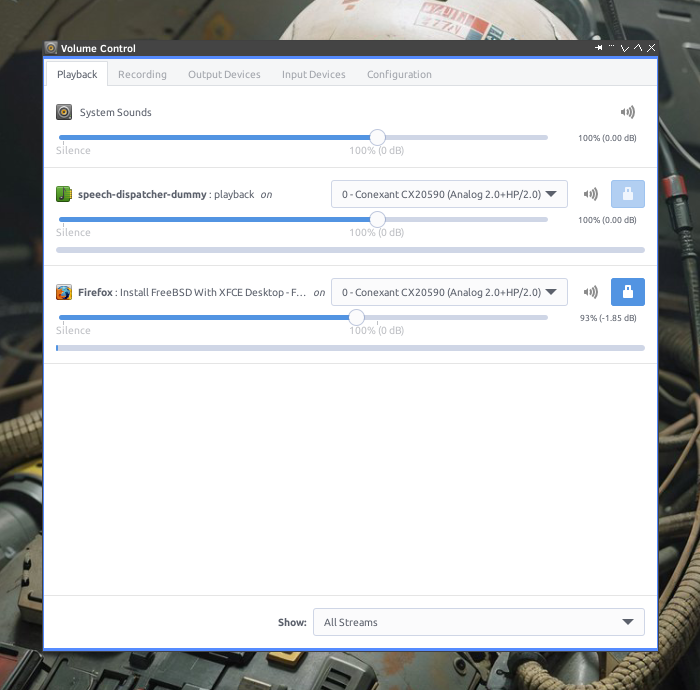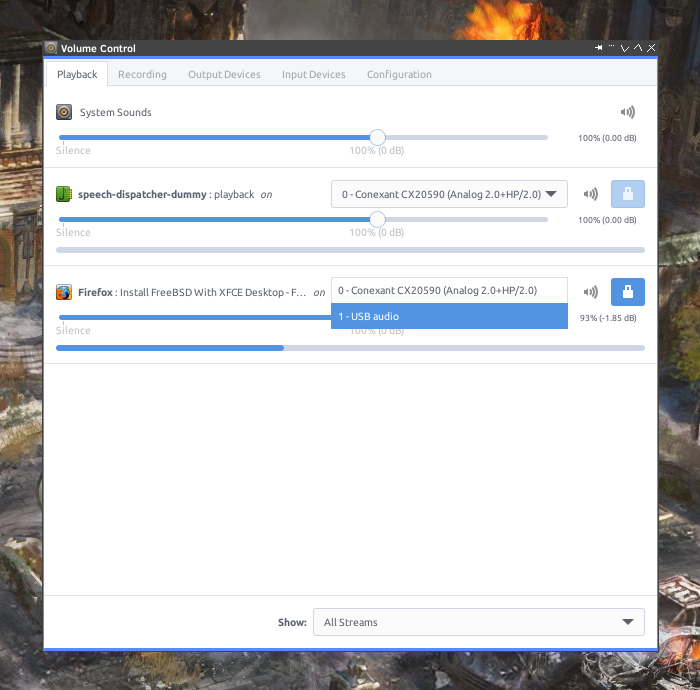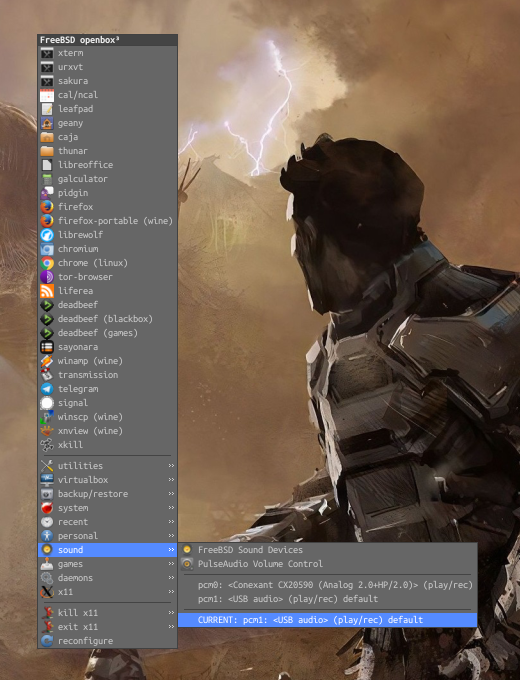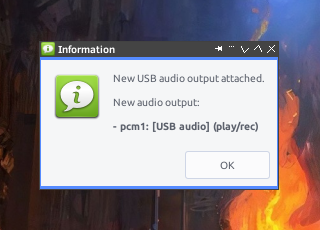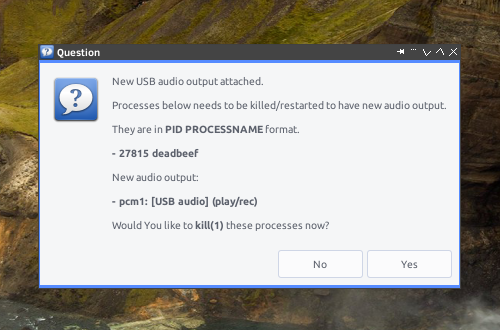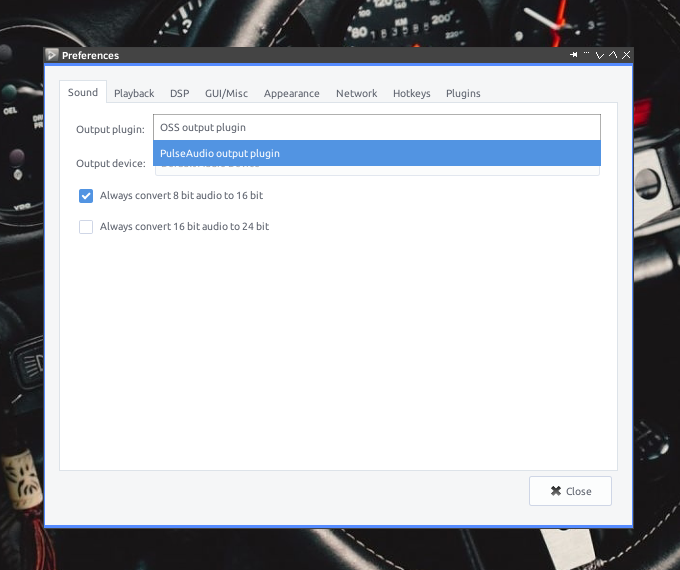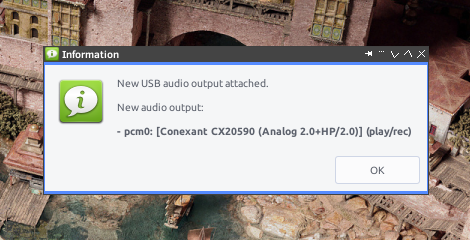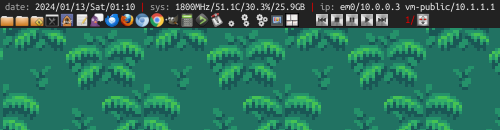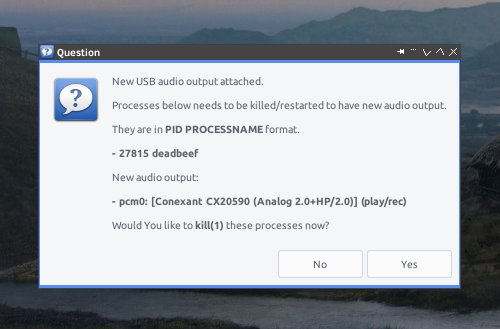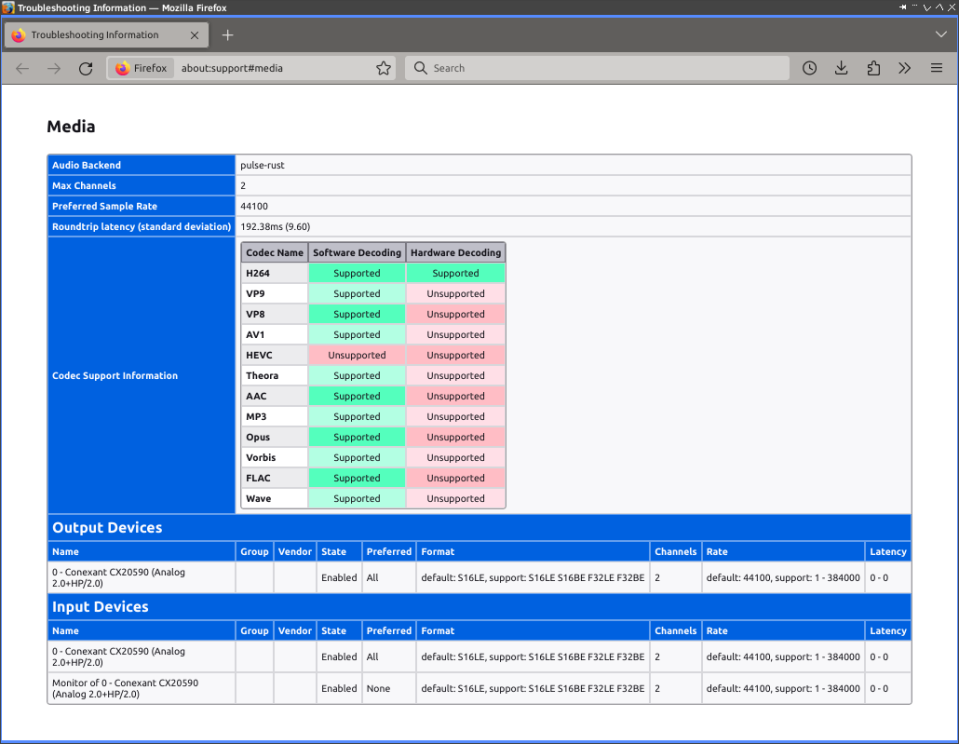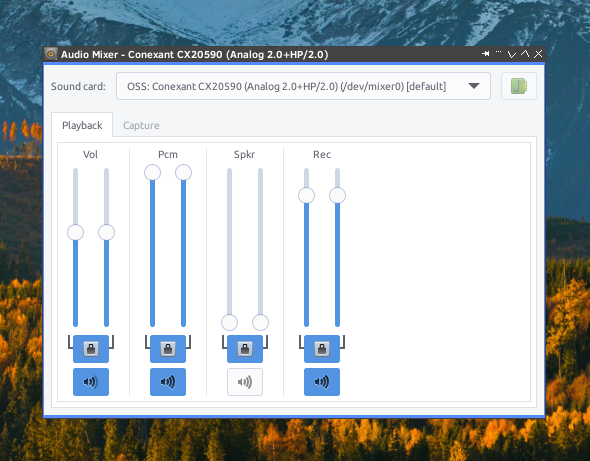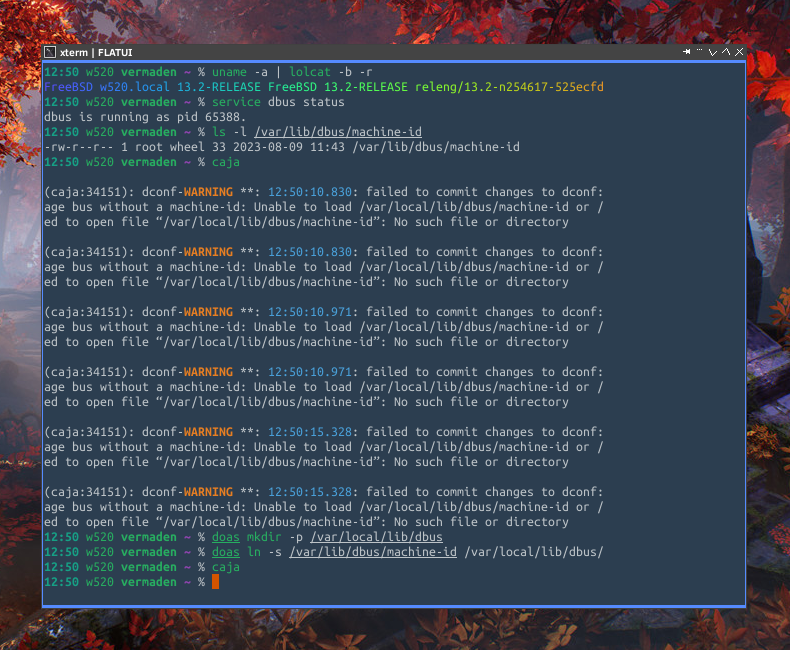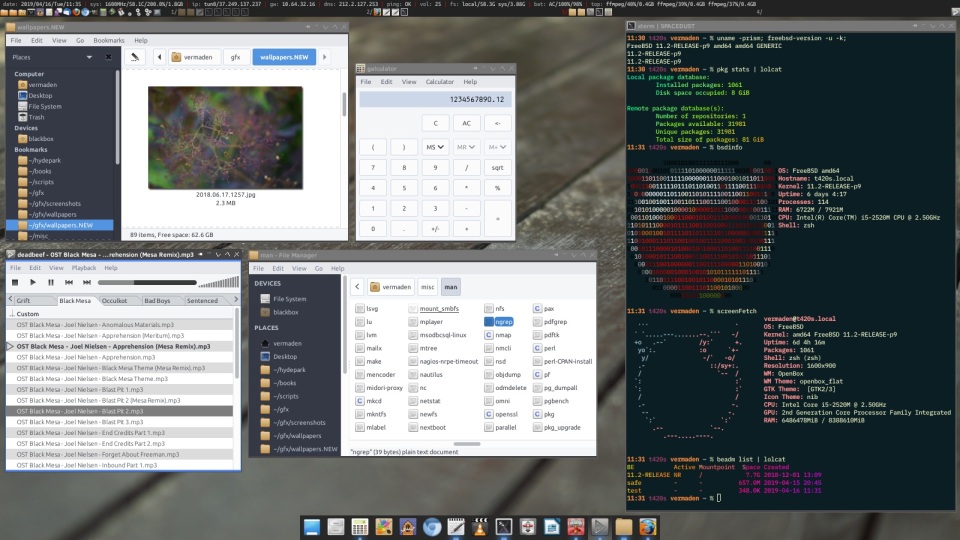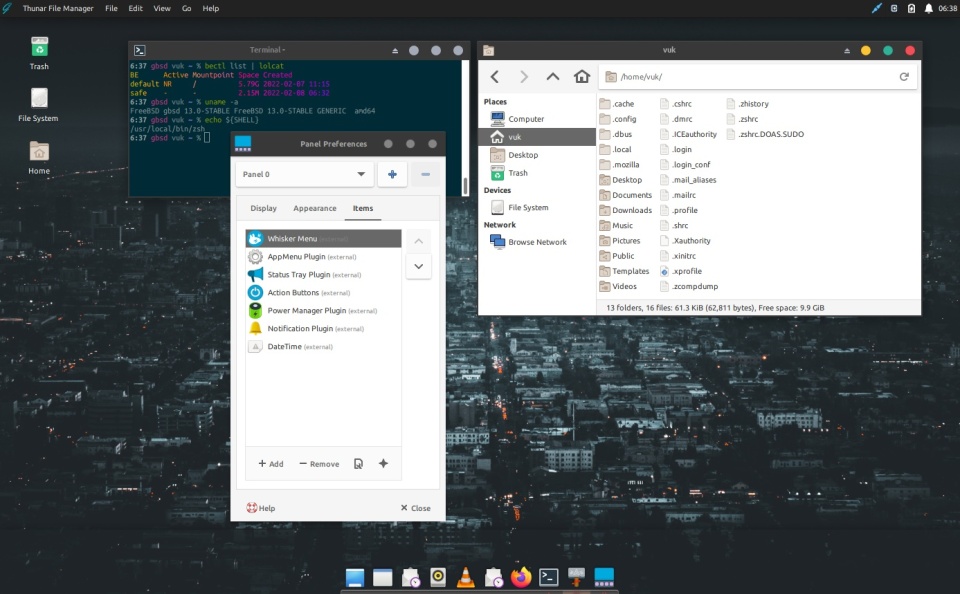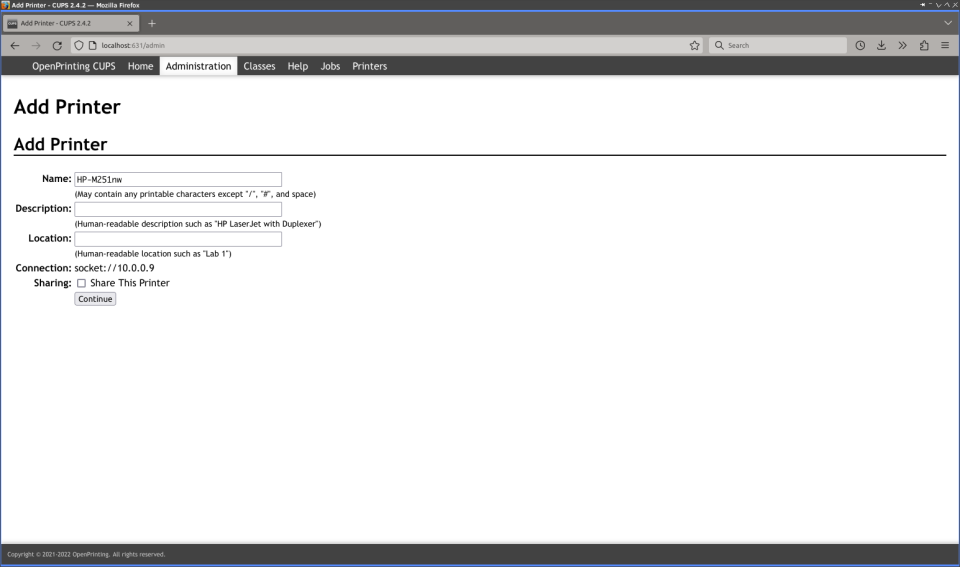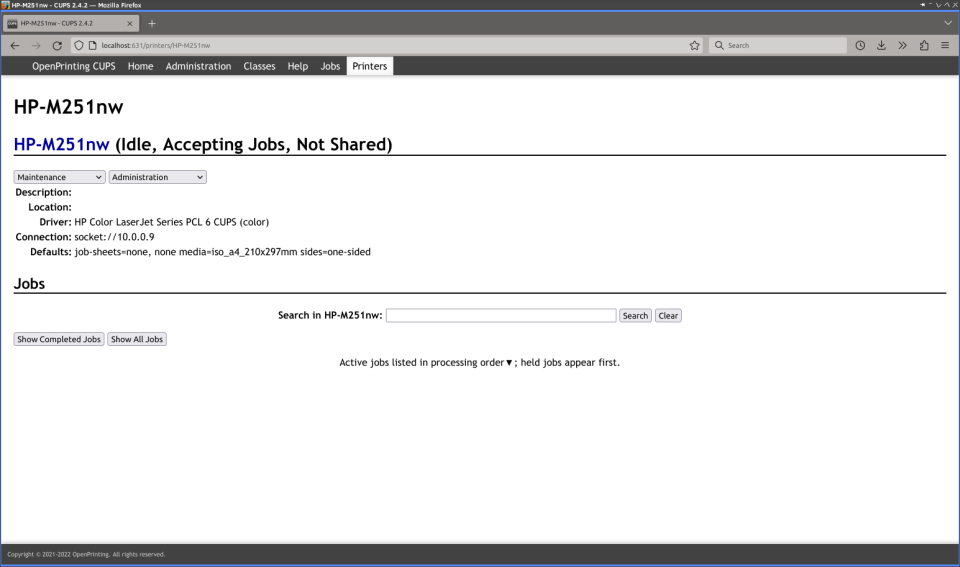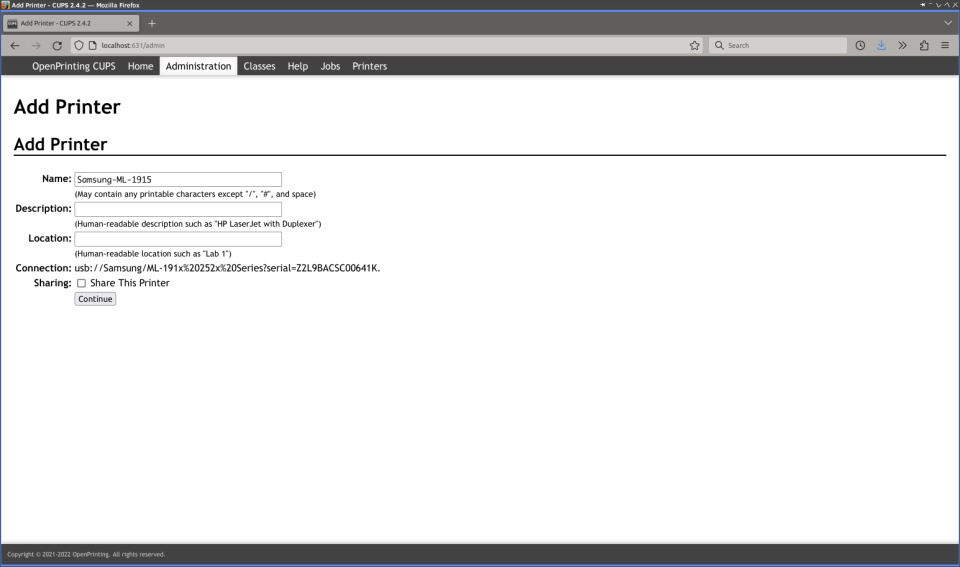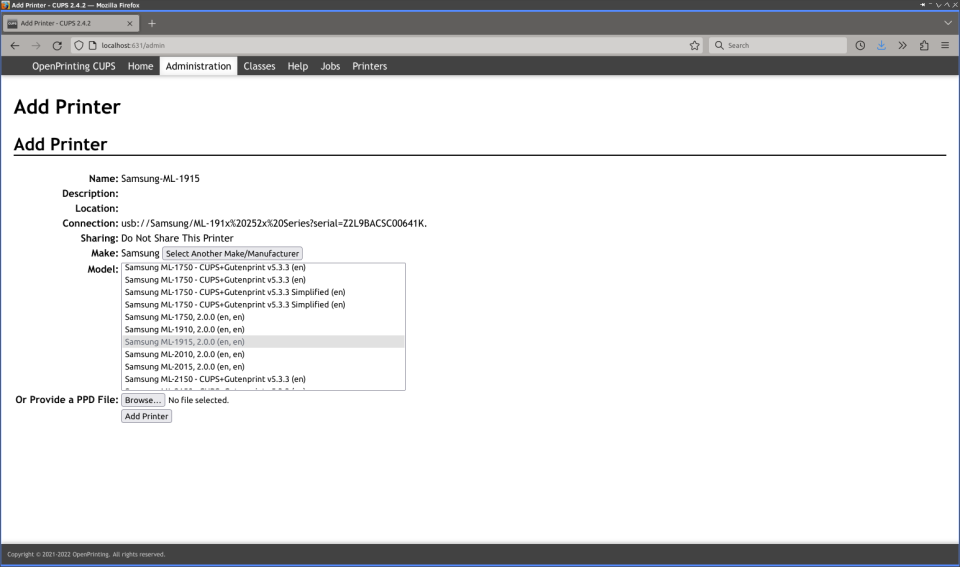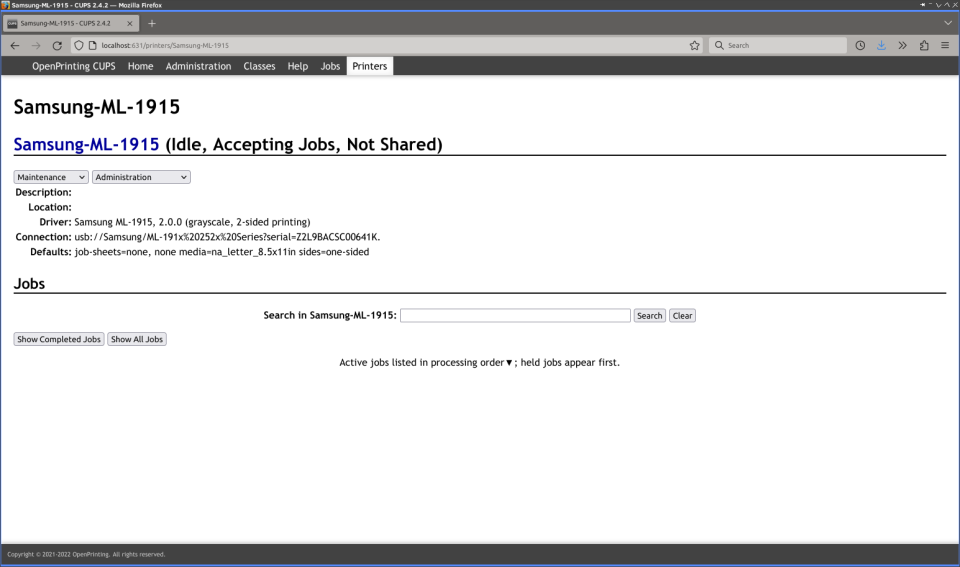I really wanted to do that Firefox guide earlier but always other things came up as usual. But that also has some upsides.

Yes – I used the Firefox logo from 2009 (some reported it is from 2013) as I believe it looks a lot better then the current one … below You can check the Firefox logo declining progress.

Fortunately progress of the Firefox browser seems to be directed in a good direction.
Below You will find Table of Contents for this article.
- Magic of the Past
- Clean Start
- Logins and Passwords
- Extensions
- Preferences
- about:config
- Interface
- Export/Import Bookmarks
- Summary
Lets start then.
Magic of the Past
I struggled a lot … to find new home after Opera 12.x was killed in 2013. Its Presto engine was fast and standards (ACID3) compliant. Opera 12.x had official FreeBSD support (and was in the Ports). It had builtin Opera Mail client – imagine having Thunderbird integrated into Firefox … It has Torrent client integrated – image having Transmission integrated into Firefox as well. It had extensions support. It supported really intelligent Mouse Gestures – like it already new where the Next in Thread on the Mailing Lists link is … Opera provided at that time synchronization with Opera Mini on the phone (and other Opera instances as well) … and while having all that it was ultra fast and low on resources. Kinda like a dream. Total opposite of today’s Slack client taking 2 GB RAM …

So much potential lost … and while having all these features it had very little market share … this reminds me of a quote by Waldemar Łysiak from its Statek (1994) book.
“If majority is always right – let’s eat shit… millions of flies can’t be wrong.”
Even in 2007 the Opera allowed some crazy browsing modes … and these were not the times of FullHD or higher resolutions. When You had 1280×1024 back then on a huge CTR screen it felt like king.

Dead. Killed. Abandoned.
After a lot of time I finally settled on Firefox – and while it will never be the same – this is the closest I was able to get.
Today I will try to share the sensible Firefox setup – to focus on the web and not on the browser.
Clean Start
Lets start with a clean start (and a backup if You already use Firefox). Copy your config on a side and remove everything.
% mv ~/.mozilla ~/.mozilla.BACKUP % rm -rf ~/.cache/mozilla/firefox
This is how the clean Firefox 123.0 more or less should look like.

Complete list of what is stored where – https://support.mozilla.org/en-US/kb/profiles-where-firefox-stores-user-data – is available here.
Logins and Passwords
If you already used Firefox – or want to know how to backup your Logins and Passwords – do these.
My old Firefox profile was ah3fnzb3.default-release and the new name was generated as o3pdrjav.default-release as shown below.
We will be copying/protecting the key3.db/key4.db and logins.json files.
% cd ~/.mozilla.BACKUP.BROKEN/firefox/ah3fnzb3.default-release % cp key*.db logins.json ~/.mozilla/firefox/o3pdrjav.default-release/
You may want to also copy handlers.json for download actions and persdict.dat for personal dictionary.
Complete information of what is stored where is available – https://support.mozilla.org/en-US/kb/profiles-where-firefox-stores-user-data – here.
Extensions
We will now focus Firefox Extensions. Today (at least for me) its impossible to just browse the Internet w/o at least uBlock Origin and Still Don’t Care About Cookies plugins … but there are more of them useful.
Currently I use below ones as a minimum and sometimes experiment with other ones.
- https://addons.mozilla.org/en-US/firefox/addon/ublock-origin/
- https://addons.mozilla.org/en-US/firefox/addon/istilldontcareaboutcookies/
- https://addons.mozilla.org/en-US/firefox/addon/sponsorblock/
- https://addons.mozilla.org/en-US/firefox/addon/save-tabs-to-text/
- https://addons.mozilla.org/en-US/firefox/addon/select-link-text/
- https://addons.mozilla.org/en-US/firefox/addon/expire-history-by-days/
- https://addons.mozilla.org/en-US/firefox/addon/disable-autoplay/
- https://addons.mozilla.org/en-US/firefox/addon/clearurls/
- https://addons.mozilla.org/en-US/firefox/addon/absolute-enable-right-click/
- https://addons.mozilla.org/en-us/firefox/addon/tineye-reverse-image-search/
- https://addons.mozilla.org/en-US/firefox/addon/open-multiple-urls/
- https://addons.mozilla.org/en-US/firefox/addon/minimaltwitter/
Note about the additional preferences for some of the plugins.
The is a genius page of additional content for uBlock Origin – https://majkiit.github.io/polish-ads-filter/en/ – available here.

Subscribe to as many lists as You want – all supported and working in uBlock Origin tool.
For the Expire History by Days I would suggest picking some limit – I use 33 days.

Some notable mentions of other extensions that You may find useful.
- https://addons.mozilla.org/en-US/firefox/addon/multi-account-containers/
- https://addons.mozilla.org/en-US/firefox/addon/gesturefy/
- https://addons.mozilla.org/en-US/firefox/addon/privacy-badger17/
Feel free to share You favorite extensions in the comments.
Preferences
Now … the preferences for Firefox I have chosen are displayed below … but its not all of course – there would be additional about:config section.
Sorry that they took that much place … initially I wanted to write everything down as text summary – but then You would have to find that in the Preferences page and … it would took even more time.
The General tab.

The Home tab.

The Search tab.

… and last but not least – the Privacy and Security tab.

about:config
As PITA as it is – there are also many of these … this time summarized in a text fashion below.

The list is below.
ABOUT:CONFIG VALUE COMMENT browser.cache.memory.enable false - browser.compactmode.show true (compact layout) browser.display.show_image_placeholders false - browser.download.alwaysOpenPanel false (do not show downloads box everytime) browser.download.autohideButton false - browser.download.improvements_to_download_panel false (normal download behavior) browser.download.saveLinkAsFilenameTimeout 0 (faster) browser.link.open_newwindow.restriction 0 (open windows as tabs) browser.link.open_newwindow 3 (open link in new tab) browser.search.openintab true (search bar will open new tab for results) browser.search.suggest.enabled false - browser.sessionhistory.max_entries 5 50 browser.sessionstore.interval 85000 15000 browser.tabs.animate false - browser.tabs.insertRelatedAfterCurrent false - browser.tabs.tabMinWidth 10 76 browser.tabs.loadBookmarksInTabs true (open links in new tabs) dom.block_download_insecure false (normal download without yelling) dom.event.contextmenu.enabled false (allow right click) dom.media.autoplay-policy-detection.enabled false (autoplay) dom.webnotifications.enabled false - general.smoothScroll.lines false - general.smoothScroll.mouseWheel false - general.smoothScroll.other false - general.smoothScroll.pages false - general.smoothScroll.pixels false - general.smoothScroll.scrollbars false - geo.enabled false - gfx.xrender.enabled true (works in Thunderbird too) image.jxl.enabled true (JPEG XL) loop.enabled false - media.autoplay.allow-extension-background-pages false (autoplay) media.autoplay.default 0 (autoplay) media.autoplay.enabled false (autoplay) media.block-autoplay-until-in-foreground false (autoplay) media.ffmpeg.vaapi.enabled true (VA-API) media.peerconnection.enabled false - media.webrtc.hw.h264.enabled false - network.http.http3.enabled false - network.negotiate-auth.allow-insecure-ntlm-v1 true (sharepoint) network.prefetch-next false - network.trr.mode 5 (disable TRR DNS) pdfjs.defaultZoomValue page-fit - privacy.firstparty.isolate true - privacy.firstparty.isolate.block_post_message true - privacy.trackingprotection.enabled true - security.dialog_enable_delay 0 - security.notification_enable_delay 0 - security.ssl3.rsa_fips_des_ede3_sha false - security.tls.version.fallback-limit 0 - security.tls.version.max 4 - security.tls.version.min 0 (IBM/HMC) security.tls.insecure_fallback_hosts 10.20.30.40 (IBM/HMC) widget.gtk.overlay-scrollbars.enabled false (normal scrollbar) toolkit.scrollbox.smoothScroll false - ABOUT:CONFIG VALUE COMMENT
… and some (optional for some) privacy related stuff.
ABOUT:CONFIG VALUE COMMENT browser.safebrowsing.downloads.enabled false (privacy) browser.safebrowsing.downloads.remote.url 127.0.0.1 (privacy) browser.safebrowsing.downloads.remote.url 127.0.0.1 (privacy) browser.safebrowsing.enabled false (privacy) browser.safebrowsing.malware.enabled false (privacy) browser.safebrowsing.provider.google.advisoryURL 127.0.0.1 (privacy) browser.safebrowsing.provider.google.gethashURL 127.0.0.1 (privacy) browser.safebrowsing.provider.google.gethashURL 127.0.0.1 (privacy) browser.safebrowsing.provider.google.reportMalwareMistakeURL 127.0.0.1 (privacy) browser.safebrowsing.provider.google.reportPhishMistakeURL 127.0.0.1 (privacy) browser.safebrowsing.provider.google.reportURL 127.0.0.1 (privacy) browser.safebrowsing.provider.google.reportURL 127.0.0.1 (privacy) browser.safebrowsing.provider.google.updateURL 127.0.0.1 (privacy) browser.safebrowsing.provider.google.updateURL 127.0.0.1 (privacy) browser.safebrowsing.provider.google4.advisoryURL 127.0.0.1 (privacy) browser.safebrowsing.provider.google4.dataSharingURL 127.0.0.1 (privacy) browser.safebrowsing.provider.google4.gethashURL 127.0.0.1 (privacy) browser.safebrowsing.provider.google4.gethashURL 127.0.0.1 (privacy) browser.safebrowsing.provider.google4.reportMalwareMistakeURL 127.0.0.1 (privacy) browser.safebrowsing.provider.google4.reportPhishMistakeURL 127.0.0.1 (privacy) browser.safebrowsing.provider.google4.reportURL 127.0.0.1 (privacy) browser.safebrowsing.provider.google4.reportURL 127.0.0.1 (privacy) browser.safebrowsing.provider.google4.updateURL 127.0.0.1 -(privacy) browser.safebrowsing.provider.google4.updateURL 127.0.0.1 (privacy) browser.safebrowsing.provider.mozilla.gethashURL 127.0.0.1 (privacy) browser.safebrowsing.provider.mozilla.gethashURL 127.0.0.1 (privacy) browser.safebrowsing.provider.mozilla.updateURL 127.0.0.1 (privacy) browser.safebrowsing.provider.mozilla.updateURL 127.0.0.1 (privacy) browser.safebrowsing.reportMalwareMistakeURL 127.0.0.1 (privacy) browser.safebrowsing.reportPhishMistakeURL 127.0.0.1 (privacy) browser.safebrowsing.reportPhishURL 127.0.0.1 (privacy) browser.safebrowsing.reportPhishURL 127.0.0.1 (privacy) browser.safebrowsing.reportURL 127.0.0.1 (privacy) browser.safebrowsing.updateURL 127.0.0.1 (privacy) captivedetect.canonicalContent 127.0.0.1 (privacy) captivedetect.canonicalURL 127.0.0.1 (privacy) toolkit.telemetry.enabled false (privacy) captivedetect.maxRetryCount 0 (privacy) captivedetect.maxWaitingTime 0 (privacy) captivedetect.pollingTime 0 (privacy) datareporting.healthreport.about.reportUrl 127.0.0.1 (privacy) datareporting.healthreport.infoURL 127.0.0.1 (privacy) datareporting.healthreport.service.enabled false (privacy) datareporting.healthreport.uploadEnabled false (privacy) extensions.pocket.enabled false (privacy) ABOUT:CONFIG VALUE COMMENT
Looks for example like that.

One of the things I learned that is possible to ‘glob’ the about:config options. This way you can enter – for example the bro*ses*deb value and Firefox will filter possible options for You.

Interface
I am a fan of the Compact layout – it needs one more step (browser.compactmode.show = true) to be visible and was already done in the previous section.

The details are in one of the Mozilla – https://support.mozilla.org/en-US/kb/compact-mode-workaround-firefox – support pages.
To start click somewhere besides buttons and select Customize Toolbar… – like that.

On the lower side You will now find needed option as shown below.

Also feel free to setup your preferred buttons and search box if needed.
This is how mine config looks like after all these tasks.

Export/Import Bookmarks
You may want to also backup/restore your bookmarks … assuming you have any.
Summary
I wanted to focus only on config part and no the Firefox features – this maybe some time in the future 🙂
Regards,