The Ghost in the Shell series were quite neglected while I was busy writing about other things. Its about time to continue the series. I hope you are not mad at me because of it. Here are another few things that I think some of you may find useful.
You may want to check other articles in the Ghost in the Shell series on the Ghost in the Shell – Global Page where you will find links to all episodes of the series along with table of contents for each episode’s contents.
Less More Useful
From all less(1) command line options I find these very handy.
Often when you pass some command output to less(1) you loose color. To keep color in the less(1) output use --raw-control-chars (or -r for short equivalent) option.
The other useful less(1) option I find useful is --chop-long-lines (or -S for short equivalent) which prevents line wrapping. You can of course scroll horizontally to see what does not fit on the screen.
While less(1) is a command line program it also has a very nice --mouse option – with this option you can scroll its output with your mouse wheel. How cool is that? You can even specify how many lines you want to scroll with --wheel-lines=n options where ‘n is as you probably guessed the number of scrolled lines.
It may be also useful to make less(1) quit if you want to display file that its contents fits in the current console screen – use --quit-if-one-screen for that.
Often people when they want to just view some config files they use vi(1) (or their other favorite ${EDITOR} that they use) – even if they do not intend to edit the file. Its better to open such file in less(1) and if you find out that you would want to edit the file hit the ‘v char while being at less(1) – it will open that file in your ${EDITOR} for editing.
You can also display line number in less(1) with --LINE-NUMBERS option (or use -N for shorter equivalent).
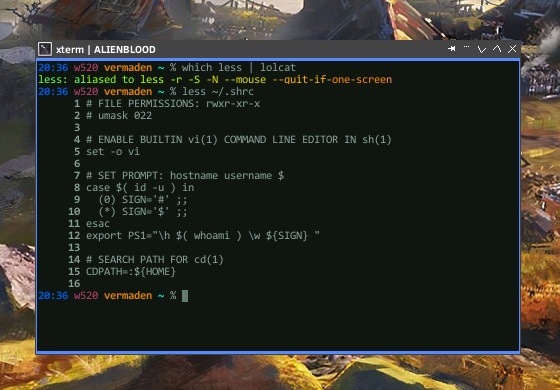
Detox These Filenames
Often when copying files from various sources the filenames may become corrupt in the process – mostly because of differences in encodings. To fix that very fast one may use detox(1) command. On FreeBSD systems its available as sysutils/detox package. Because the FILE you will be renaming almost for sure contains some special characters or spaces then its best to add quotation marks as shown below.
% detox "FILE"
Of course detox(1) renames one file at a time so to rename all files in the current directory we will use simple loop.
% for FILE in *; do detox "${FILE}"; done
If you want to also include subdirectories the do the following.
% find . -type f -exec detox {} ';'
If you do not want to limit yourself to files only (fix directories names also) then – as Mandalorian would say – this is the way.
% find . -exec detox {} ';'
Man Up the Info Pages
In the learning process of mastering UNIX systems one has to get used to reading man(1) pages and often getting back to re-reading them when needed. Like with many other things the GNU folks wanted to do things in their own way – seems they did not liked the man(1) pages that much as they created info(1) pages as an alternative. I dunno about you but IMHO info(1) pages does not feel like the UNIX way … maybe it’s because GNU is a recursive acronym for GNU IS NOT UNIX 🙂
However there is an elegant way to convert any info(1) page into man(1) page by piping the info(1) page output into less(1) command – or other ${PAGER} that you use.
% info ls | less
Real UNIX Sorting
After you setup your UNIX environment the LC_ALL environment variable is mostly set to some UTF variant – like en_us.utf-8 for example. That has implications as names of files and directories are now sorted case insensitively. To get back to original case sensitive UNIX sorting you can use the LC_ALL variable set ‘C‘. You can use that on the fly or make it permanent by adding it to your shell configuration. For example with ls(1) command shown below.
% ls -1 FreeBSD.org kernel.org Linux.com NetBSD.org openbsd.org X11.org xorg.conf % env LC_ALL=C ls -1 FreeBSD.org Linux.com NetBSD.org X11.org kernel.org openbsd.org xorg.conf
Faster Better Uptime
When you want check for how long system was running we usually use uptime(1) command.
% uptime
8:15PM up 5 days, 4:42, 4 users, load averages: 0.71, 0.76, 0.82
But you can type just one letter instead of six and get even more info – the w(1) command. It also includes information about other active sessions to this system – which comes handy because you want to know if someone else can try to fix or configure the same things as you intend to.
% w
8:15PM up 5 days, 4:42, 4 users, load averages: 0.77, 0.78, 0.83
USER TTY FROM LOGIN@ IDLE WHAT
vermaden pts/0 :0 Thu10PM 3:09 -zsh (zsh)
szasstam pts/1 :0 Sun08PM 1day -zsh (zsh)
edwin pts/2 :0 7:04PM - -zsh (zsh)
larloch pts/3 :0 7:56PM - w
Filter Huge Files
When you start grep(1) to filter really big file – like several gigabytes in size for example – the grep(1) command uses locale from LC_ALL and LANG variables – which as you probably guess right know from the context of this sentence – slows things down.
You can modify both LC_ALL and LANG on the fly to ‘C‘ value to make that grep(1) really fast – and when I mean fast I mean sometimes you will gain several orders of magnitude.
% env LC_ALL=C LANG=C grep string HUGEFILE
That is all for this episode. Hope you liked it.
EOF
For less(1) I truly favor -X Option.
-X or –no-init
Disables sending the termcap initialization and deinitialization
strings to the terminal. This is sometimes desirable if the
deinitialization string does something unnecessary, like
clearing the screen.
This is because when i look up something in a manpage and scroll to the interesting part e.g EXAMPLES and then quit less/man, the screen does not clear. I find that very useful.
My $LESS is therefore -XLSRrs
LikeLiked by 2 people
OMG the ‘v’ shortcut to open the editor from less ! How is it possible I missed this one. Thank you !
LikeLiked by 2 people
Pingback: Valuable News – 2021/05/03 | 𝚟𝚎𝚛𝚖𝚊𝚍𝚎𝚗
Pingback: ‘Ghostly’ tips (5) | 0ddn1x: tricks with *nix