In the Part 11 of the FreeBSD Desktop series I would like to describe key components of self made custom desktop environment such as:
- Window Manager
- Status Bar
- Task Bar
- Wallpaper Handling
- Application Launcher
- Keyboard/Mouse Shortcuts
- Locking Solution
- Blue Light Spectrum Suppress
Today we will focus on the Blue Light Spectrum Suppress component. In the next series each of these components configuration would also be described along with eventual needed scripts.
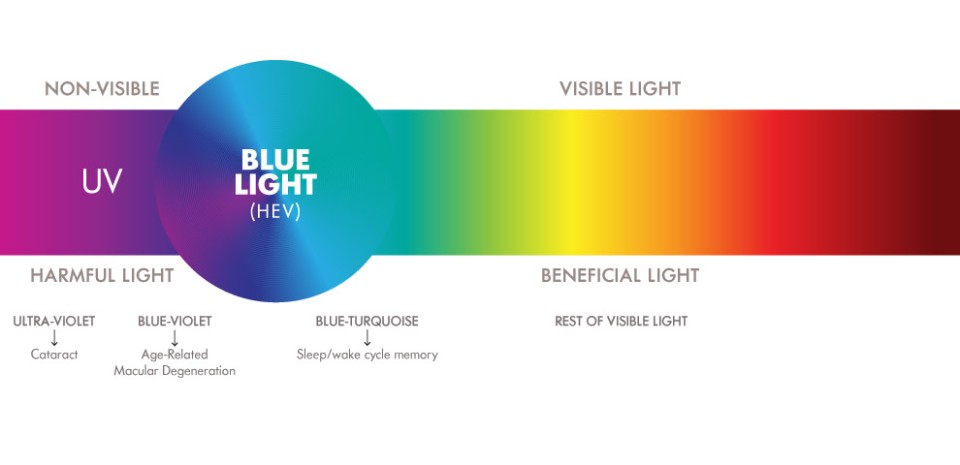
You may want to check other articles in the FreeBSD Desktop series on the FreeBSD Desktop – Global Page where you will find links to all episodes of the series along with table of contents for each episode’s contents.
Latest versions of popular operating systems like Mac OS X (macOS) and Windows (or up-to-date Android based devices) already provide a feature to automatically adjusts color temperature of the screen according to your current time in your location. In short when then Sun is up the color temperature should be closer to about 5500K and when the Sun is down (evening/night) it should be around 3700K.
If You have never heard about Circadian Rhythm then check Wikipedia page for details. Basically its kind of 24 hour internal clock that is runs in the background of your brain and switches between sleepiness and alertness at regular intervals, also known as sleep/awake cycle.
Light, and especially temperature of this light, directly affects this cycle, if You use blue spectrum light when the Sun is down, then You are disrupting the Circadian Rhythm, to cite Wikipedia – “Studies have also shown that light has a direct effect on human health because of the way it influences the circadian rhythms.” and also – “Blue LED lighting suppresses melatonin production five times more than the orange-yellow high-pressure sodium (HPS) light.” If your body produces melatonin, then you become more sleepy, if something it preventing that production – like blue light spectrum – then you are not getting sleepy and Circadian Rhythm gets broken.
When You put two images side by side, one with about 3700K color temperature and one with about 5500K color temperature you will be able to spot the difference between them, but the tools that manage these temperatures make transition smooth and unwatchable, only if you kill the application in the night/evening you will be able to spot the difference.
Daily temperature.

Nightly temperature.
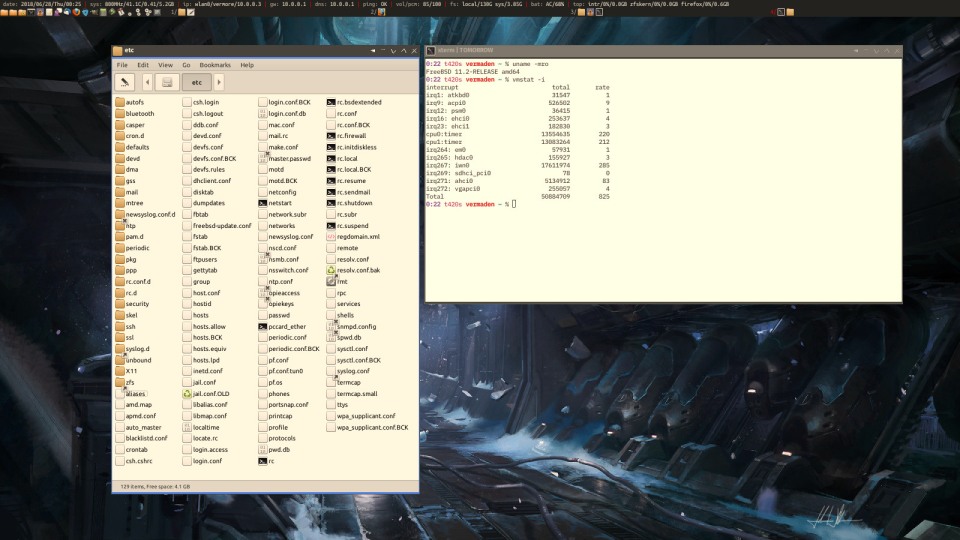
I know two tools that resolve that problem on X11 environment:
- F.lux (closed source) – https://justgetflux.com/
- Redshift (open source) – http://jonls.dk/redshift/
F.lux
Why would you want to run closed source software while You can use open source and it does the same thing? Personally I use Redshift but I want to mention F.lux here as Redshift project itself admits that their program is inspired by F.lux.
To cite the F.lux page it “makes the color of your computer’s display adapt to the time of day, warm at night and like sunlight during the day.”
While F.lux does not provide a native binary for FreeBSD it does offer such binary for Linux and as FreeBSD provides Linux Binary Compatibility its possible to use it on FreeBSD. That Linux binary of F.lux is available to download as tar archive xflux.tgz from the https://justgetflux.com/linux.html page.
Here is how it looks under FreeBSD.
% uname -mro FreeBSD 11.2-RELEASE amd64 % file ~/scripts/bin/xflux /home/vermaden/xflux: ELF 32-bit LSB executable, Intel 80386, version 1 (GNU/Linux), dynamically linked, interpreter /lib/ld-linux.so.2, for GNU/Linux 2.6.15, BuildID[sha1]=0b2094d4f1fd64100ceba2f61a7ff606f6f1cc8c, not stripped
To use F.lux just start it in the ~/.xinitrc or ~/.xsession file like that.
~/path/to/bin/xflux -l 33.54321 -g 11.12345 &
Of course 33.54321 is latitude and 11.12345 is longitude of your localization.
Redshift
This is the solution that I propose to use as open source blue light spectrum suppressor. To cite the project site “Redshift adjusts the color temperature of your screen according to your surroundings.”
Similarly like with the F.lux to start Redshift just put it in the ~/.xinitrc or ~/.xsession file like that.
% redshift -l 33.54321:11.12345 -g 0.9 &
Like earlier 33.54321 is latitude and 11.12345 is longitude of your localization.
Difference
How one can tell the difference with or without using application that suppress blue light spectrum when the Sun is down? You will not be able to tell the difference instantly, but leave it enabled and think about that a month later.
When I did not used such app I was able to choose to stay up and do something till very late, like go to sleep at 3:00 AM for example or I could choose to ‘make good sleep’ and go to bed at about 0:00. After I started to use such application (first F.lux and lately Redshift) I become sleepy/tired at about 23:30 and its harder to stay up late. I think that my sleep become better and overall ‘attitude/awareness/energy/…’ are better now, but your millage may vary, check it for yourself.
UPDATE 1 – The sctd Daemon
Some people suggested using sct for lighter way of setting up the color temperature. Its is indeed lighter but it does not do ‘transparent’ transition between day and night mode as for example redshift does.
Someone else suggested trying sctd which is sct but rewritten/modified to be a daemon that will automatically change the color temperature during the day (or night).
The sct is available in the FreeBSD Ports as accessibility/sct but sctd it is not.
Below I will show you how to build it from source.
TL;DR
Not all people have time for my long boring stories so this is meritum of this article.
# pkg install -y rust wget % wget https://github.com/amir/sctd/archive/0.2.0.tar.gz % tar -xzf 0.2.0.tar.gz % cd sctd-0.2.0 % cargo build % cargo install --path . % ~/.cargo/bin/sctd -h
Whole Story
The sctd is hosted on GitHub so we will take sources from there. We will also need Rust to built it.
# pkg install -y rust wget % wget https://github.com/amir/sctd/archive/0.2.0.tar.gz % tar -xzvf 0.2.0.tar.gz x sctd-0.2.0/ x sctd-0.2.0/.github/ x sctd-0.2.0/.github/workflows/ x sctd-0.2.0/.github/workflows/release.yml x sctd-0.2.0/.gitignore x sctd-0.2.0/Cargo.lock x sctd-0.2.0/Cargo.toml x sctd-0.2.0/LICENSE x sctd-0.2.0/README.md x sctd-0.2.0/src/ x sctd-0.2.0/src/bin/ x sctd-0.2.0/src/bin/sctd.rs x sctd-0.2.0/src/lib.rs % cd sctd-0.2.0 % cargo build
This is how it looks on the screen.

We will now install it into the /home/vermaden/.cargo/bin directory.
% cargo install --path .
% file /home/vermaden/.cargo/bin/sctd | tr ',' '\n'
/home/vermaden/.cargo/bin/sctd: ELF 64-bit LSB pie executable
x86-64
version 1 (FreeBSD)
dynamically linked
interpreter /libexec/ld-elf.so.1
for FreeBSD 12.2
FreeBSD-style
with debug_info
not stripped
% /home/vermaden/.cargo/bin/sctd --help
sctd 0.2.0
set color temperature daemon
USAGE:
sctd [FLAGS] [OPTIONS]
FLAGS:
-h, --help Prints help information
--reset
-V, --version Prints version information
OPTIONS:
--latitude
--longitude
Here is the install process.

As suggested by cargo you may want to either put that sctd binary to a directory that is already in your ${PATH} or add /home/vermaden/.cargo/bin dir to your ${PATH} shell variable.
To run it start it like that.
% sctd --latitude 51.80 --longitude 19.60 [2020-11-17T12:45:38Z INFO sctd] setting temperature to 5500
Lets see how sctd compares to redshift in the memory usage.
% ps aux | grep -E 'RSS|redshift|sctd' | grep -v grep USER PID %CPU %MEM VSZ RSS TT STAT STARTED TIME COMMAND vermaden 7594 0.0 0.0 14812 5280 6 S+ 13:46 0:00.01 sctd --latitude 51.80 --longitude 19.60 vermaden 7112 0.0 0.0 18000 7576 7 S+ 13:46 0:00.08 redshift -l 51.80:19.60 -g 0.9
Not a big difference. The sctd daemon consumes about 5 MB RAM while redshit uses 7 MB RAM.
Lets compare the dependencies now. First the small sctd daemon. It has 11 dependencies as shown below by ldd(1) command. The total size of these dependencies is less then 1.5 MB. Of course is ‘stupid’ to calculate it like that because sctd daemon may only need one or two functions from each of those libraries but we will do it anyway 🙂
% ldd sctd
sctd:
libX11.so.6 => /usr/local/lib/libX11.so.6 (0x80114d000)
libXrandr.so.2 => /usr/local/lib/libXrandr.so.2 (0x801296000)
libthr.so.3 => /lib/libthr.so.3 (0x8012a3000)
libgcc_s.so.1 => /lib/libgcc_s.so.1 (0x8012d0000)
libc.so.7 => /lib/libc.so.7 (0x8012ea000)
libm.so.5 => /lib/libm.so.5 (0x8016e0000)
libxcb.so.1 => /usr/local/lib/libxcb.so.1 (0x801712000)
libXext.so.6 => /usr/local/lib/libXext.so.6 (0x80173f000)
libXrender.so.1 => /usr/local/lib/libXrender.so.1 (0x801753000)
libXau.so.6 => /usr/local/lib/libXau.so.6 (0x801760000)
libXdmcp.so.6 => /usr/local/lib/libXdmcp.so.6 (0x801765000)
% ldd sctd | sed 1d | awk '{print $3}' | xargs du -skc
1 /usr/local/lib/libX11.so.6
1 /usr/local/lib/libXrandr.so.2
73 /lib/libthr.so.3
61 /lib/libgcc_s.so.1
1169 /lib/libc.so.7
145 /lib/libm.so.5
1 /usr/local/lib/libxcb.so.1
1 /usr/local/lib/libXext.so.6
1 /usr/local/lib/libXrender.so.1
1 /usr/local/lib/libXau.so.6
1 /usr/local/lib/libXdmcp.so.6
1450 total
Now lets see how redshift compares. It uses 19 libraries but sum of all these libraries space is also less then 1.5 MB in size as shown below.
% ldd redshift
redshift:
libintl.so.8 => /usr/local/lib/libintl.so.8 (0x80025b000)
libdrm.so.2 => /usr/local/lib/libdrm.so.2 (0x800269000)
libwayland-client.so.0 => /usr/local/lib/libwayland-client.so.0 (0x800280000)
libxcb.so.1 => /usr/local/lib/libxcb.so.1 (0x800292000)
libxcb-randr.so.0 => /usr/local/lib/libxcb-randr.so.0 (0x8002bf000)
libgio-2.0.so.0 => /usr/local/lib/libgio-2.0.so.0 (0x8002d1000)
libgobject-2.0.so.0 => /usr/local/lib/libgobject-2.0.so.0 (0x80049e000)
libglib-2.0.so.0 => /usr/local/lib/libglib-2.0.so.0 (0x8004f5000)
libm.so.5 => /lib/libm.so.5 (0x80062b000)
libthr.so.3 => /lib/libthr.so.3 (0x80065d000)
libc.so.7 => /lib/libc.so.7 (0x80068a000)
libepoll-shim.so.0 => /usr/local/lib/libepoll-shim.so.0 (0x800a80000)
libffi.so.7 => /usr/local/lib/libffi.so.7 (0x800a8c000)
libXau.so.6 => /usr/local/lib/libXau.so.6 (0x800a98000)
libXdmcp.so.6 => /usr/local/lib/libXdmcp.so.6 (0x800a9d000)
libgmodule-2.0.so.0 => /usr/local/lib/libgmodule-2.0.so.0 (0x800aa4000)
libz.so.6 => /lib/libz.so.6 (0x800aab000)
libpcre.so.1 => /usr/local/lib/libpcre.so.1 (0x800ac7000)
libiconv.so.2 => /usr/local/lib/libiconv.so.2 (0x800b6a000)
% ldd redshift | sed 1d | awk '{print $3}' | xargs du -skc
1 /usr/local/lib/libintl.so.8
1 /usr/local/lib/libdrm.so.2
1 /usr/local/lib/libwayland-client.so.0
1 /usr/local/lib/libxcb.so.1
1 /usr/local/lib/libxcb-randr.so.0
1 /usr/local/lib/libgio-2.0.so.0
1 /usr/local/lib/libgobject-2.0.so.0
1 /usr/local/lib/libglib-2.0.so.0
145 /lib/libm.so.5
73 /lib/libthr.so.3
1169 /lib/libc.so.7
25 /usr/local/lib/libepoll-shim.so.0
1 /usr/local/lib/libffi.so.7
1 /usr/local/lib/libXau.so.6
1 /usr/local/lib/libXdmcp.so.6
1 /usr/local/lib/libgmodule-2.0.so.0
69 /lib/libz.so.6
1 /usr/local/lib/libpcre.so.1
1 /usr/local/lib/libiconv.so.2
1486 total
By all measures the sctd daemon is smaller, it uses smaller amount of RAM memory, uses less libraries and size of these libraries is smaller then what redshfit needs.
The only (temporary) drawback sctd has is that is not available in FreeBSD Ports but as you have seen above it requires only several easy commands to build it.
Its not up to me to force you into any of these solutions. Find the one that works best for you and use it.
Regards.
UPDATE 2 – The sctd Daemon is Now in FreeBSD Ports
I have good news. The sctd daemon – as reported by @mpts from mastodon.social – has just been added to the FreeBSD Ports tree as accessibility/sctd port.
It will take little less then quarter for ‘quarterly’ packages branch and and less then a week for its package appear in the ‘latest’ pkg(8) branch.
Enjoy.
Ted Unangast has a good take on this.
https://www.tedunangst.com/flak/post/sct-set-color-temperature
https://humungus.tedunangst.com/r/xtoys/v/tip/f/xtoys/sct.c
and yes, he is his own certificate authority.
LikeLiked by 1 person
Thanks for sharing, I just left Redshift for sct.
LikeLike
Depends.
If you want smooth transition between sunny and after sunset transition then Redshift is the way (currently this is what I prefer).
If for example you want to set it at 16:00 to 5000k then sct is good for that.
As I already use a lot of GTK2/3 applications then I already has these dependencies installed, but if you shoot for really light desktop without GTK2/3 apps then sct will serve you well.
Besides large amount of dependencies (which are probably mostly header *.h files from other packages) the Redshift takes only 2MB RAM more then sct itself.
But its good to have alternative.
Also be aware that this 5:07.17 (5 minutes) of time for Redshift is measured since 9 days of uptime 🙂
LikeLiked by 1 person
Hey Vermaden, could you take a look at sctd https://github.com/amir/sctd
This may serve as an alternative to Redshift/f.lux.
Thanks.
LikeLike
Hi,
thanks for showing me this 🙂
I will try how it works and add an update to this article.
Regards.
LikeLike
Another good post in a good series. I would just add that sct is a lighter, simpler alternative to other “blue light spectrum suppression” tools. It was cooked up by an OpenBSD hacker. If I remember correctly, he was unhappy with how many dependencies redshift has.
LikeLiked by 1 person
If you like minimalistic workflow, sct is the way.
LikeLike
Pingback: In Other BSDs for 2018/06/30 – DragonFly BSD Digest
Pingback: FreeBSD Desktop – Part 12 – Configuration – Openbox | vermaden
Pingback: FreeBSD Desktop – Part 13 – Configuration – Dzen2 | vermaden
Pingback: [How-To] FreeBSD Desktop Configuration - FreeBSDNews.com
Pingback: FreeBSD desktop (11) | 0ddn1x: tricks with *nix
Pingback: FreeBSD Desktop – Part 14 – Configuration – Tint2 | vermaden
Pingback: FreeBSD Desktop – Part 10 – Key Components – Locking Solution | vermaden
Pingback: FreeBSD Desktop – Part 9 – Key Components – Keyboard/Mouse Shortcuts | vermaden
Pingback: FreeBSD Desktop – Part 7 – Key Components – Wallpaper Handling | vermaden
Pingback: FreeBSD Desktop – Part 8 – Key Components – Application Launcher | vermaden
Pingback: FreeBSD Desktop – Part 6 – Key Components – Task Bar | vermaden
Pingback: FreeBSD Desktop – Part 4 – Key Components – Window Manager | vermaden
Pingback: FreeBSD Desktop – Part 15 – Configuration – Fonts & Frameworks | vermaden
Pingback: FreeBSD Desktop – Part 1 – Simplified Boot | vermaden
Pingback: FreeBSD Desktop – Part 2 – Install | vermaden
Pingback: FreeBSD Desktop – Part 3 – X11 Window System | vermaden
Pingback: FreeBSD Desktop – Part 5 – Key Components – Status Bar | vermaden
Pingback: FreeBSD Desktop – Part 16 – Configuration – Pause Any Application | vermaden
Pingback: FreeBSD Desktop – Part 17 – Automount Removable Media | 🆅🅴🆁🄼🄰🄳🅔🅝
Pingback: FreeBSD Desktop – Part 2.1 – Install FreeBSD 12 | 𝚟𝚎𝚛𝚖𝚊𝚍𝚎𝚗
Pingback: FreeBSD Desktop – Part 18 – Global Dashboard | 𝚟𝚎𝚛𝚖𝚊𝚍𝚎𝚗
First, let me say thank you for this desktop series. Its wonderful!!! (once you figure out how to follow it). However, I did want to ask this of you though, is there some reason that you didn’t include a DOT.xinitrc at GitHub or somewhere else in the Desktop Series? I find that its inclusion would be helpful especially to newcomers to FreeBSD like myself. As a newcomer (fresh to unix and all), I successfully installed FreeBSD on a ThinkPad T460 laptop using only the Desktop series, but it was not without lots of confusion along the way. I had to do reinstalls many times because I missed something in the series and I didn’t have the corresponding /etc/rc.conf and ~/.xinitrc and /boot/loader.conf files present in the series while following. Of course, then I discovered GitHub (the “scripts”) while questioning – Why didn’t he display the corresponding files. It took me nine months to figure out how to make the Desktop series work without all the pain. Now I can get a FreeBSD system up and running in an hour or so – with little or no pain! In summary, the series is great and one can learn a lot about FreeBSD along the way and I am grateful. Thank you so much. Throw in the DOT.xintrc (It really helps!)
LikeLiked by 1 person
Thank You 🙂
Can I do something more to make it easier to follow it?
I did not wanted to confuse people as I have a lot there – but I do not have anything to hide – here it is:
– https://github.com/vermaden/scripts/blob/master/distfiles/config/user/DOT.xinitrc
I will ‘link’ to it later in articles that apply to it.
Congrats mate. First steps are always the hardest ones. I remember when I came to Linux/Unix world from Windows background and was REALLY confused what is all this / (root) thing and why there is no C: drive here – seriously.
I am happy that You finally made it.
Also – feel free to contact me anytime. Really.
Regards,
vermaden
LikeLike
Also the other ones:
– https://github.com/vermaden/scripts/blob/master/distfiles/config/boot-loader.conf
– https://github.com/vermaden/scripts/blob/master/distfiles/config/etc-rc.conf
– https://github.com/vermaden/scripts/blob/master/distfiles/config/etc-rc.local
LikeLike
I found a typo:
Fixed.
Thank You 🙂
LikeLike